|
Main sections of this help document:
This interface provides access to the database tables that facilitate searches
of the Swift archive. There are (or will be soon) five tables available listed
in the "Observation logs" part of the form. The first, Master log (swiftmastr),
allows users to browse all the observations taken with Swift.
Three tables, one for each instrument (BAT Log or swiftbalog, XRT Log
or swiftxrlog, and UVOT Log or swiftuvlog), contain the different instrument
settings within an observation, and the last, TDRSS Log (swifttdrss), allows
users to browse the TDRSS messages which have been sent and contains information
included in the TDRSS messages. The instrument tables are not yet available but
will come on-line soon. The tables are 'linked' via common parameters to allow users
to get a quick view of what is present in the other tables for a given
observation: these links are available on the query results page.
Data from the observations are ingested into the archive one week after the
observation has been taken.
This interface uses the HEASARC Browse as a search engine, and basically
operates in the same way, e.g., the user sets up and makes a query using various
constraints such as position, time range, etc., and the query results are given
in a page which contains all the table records that satisfy the input
parameters specified for the search. It differs from
the standard Browse interface(s) in that it is specific to the Swift tables
and has some extra features, e.g., it allows the user to set up the search
parameters using a pull-down menu in which the available GRB names are
listed, or to query other services, namely the GRB Coordinates Network (GCN)
archives and the National Virtual Observatory (NVO) registry of astronomical
archives holdings.
Data are ingested into the archive one week after the observation has been taken,
however the tables will contain records even for the observations that are
not a week old. Data there are not a week old are available from the
Swift Quick-look site.
In this option, the user uses the "Select Burst" feature using the GRB
name pull-down menu at the top of the form to select the desired GRB.
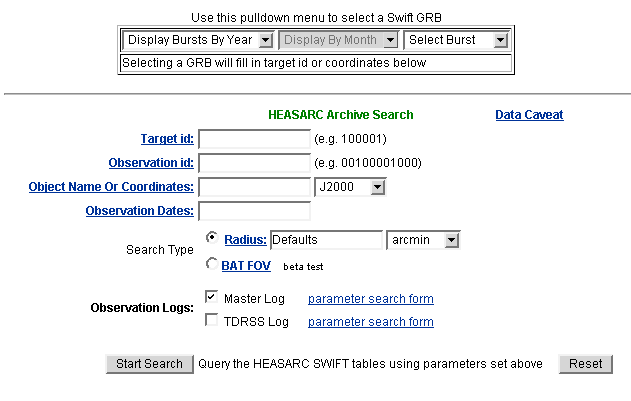
To shorten the list of GRBs that is displayed here, the user can first
select a year using the left-hand "Display Bursts by Year" pull-down,
or select a year and month using the left-hand pull-down and then the
center "Display by Month" pull-down. Once this GRB selection has been
made, the Target ID or Coordinates boxes in the "HEASARC Archive Search"
part of the form will be automatically filled out.
The user should not modify either of these fields once they have been thus
populated. The user can however manually override the default search radius
to any desired value and/or add constraints on the observation dates by
entering explicit values in the "Search Radius" box and
"Observation Dates" box, respectively. If desired, the user can select
different logs and catalogs to be queried than the default selection
Once the selections are all in place, the user should click on
the `Start Search' button to send the query.
For this type of search, the user should ignore the GRB Name pull-down
menu section and proceed straight to the "HEASARC Archive search" part of
the form.
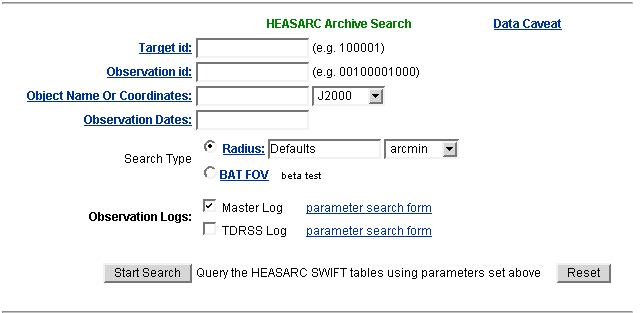
Target ID, Observation ID, Position and Date search
The user can enter a value in either the Target ID
field, the Observation ID field, the
Observation Dates field, or the desired
sky position in the Object Name or Coordinates box,
pick a desired search radius (or stay with the default values) and
the Observation Logs to be queried,
and then click on the `Start Search' button. The HEASARC recommends (i)
that users not enter GRB names in the Object Name or Coordinates box, as the
name resolvers used for this box are the remote SIMBAD and/or NED ones rather
than the HEASARC's own GRB resolver used in the pull-down menu option, and
SIMBAD and NED may not have up-to-date (or any) GRB positional information.
Users should be awared that by filling more than one of the
Target ID , Observation ID ,
Observation Dates , and
Object Name or Coordinates boxes, result in a query that uses
all the constraint specified.
Search by Parameter of Specific Swift Tables
The parameter search is the most flexible and powerful way to search the
Swift Archive, and also allows the user to select various options for
displaying the results of the query in addition to the default HTML page,
e.g., FITS, Excel, pure text, etc.
This search is enabled by selecting an observation log
on which the user desires doing a parameter search by putting a check in its
check box and then clicking on the "parameter search form" link (next
to the list of observation logs and just above the "Start Search" button).
Clicking on this hyperlink,"paramater search form", near the table name
will cause a new page to appear listing all the parameters of the selected
table. The user can then make specific selections
on any of the listed parameters in the usual way that parameter searches are
done inside Browse.
If the user has made any selections, e.g., on position, observation date,
and search radius, on the Browse Swift Archive page before selecting this
option and going to the table parameter search page, these selections will
carry over (and can of course be modified at this point, if desired).
After the desired constraints are placed on the parameters, the user should
start the search by clicking on the `Start Search' button.
The bottom section of the form is dedicated to querying other services: the
National Virtual Observatory (NVO) and the Gamma-Ray Burst Coordinates
Network (GCN). The output results from either of these services will appear
in a new browser window than that in which the input parameters were entered.
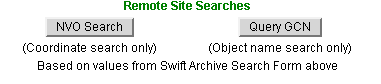
(i) NVO Search: the user can search the NVO to see what might
be available at all NVO-registered astronomy sites for a given sky position.
To use this option, either select the desired sky position using the GRB Name
pull-down menu or by directly entering the positional information into the
Object Name or Coordinates box, enter the desired search radius (or leave it
at the default value),
and then click on the "NVO Search" button. This will then spawn an NVO query of what resources are available for the
selected sky region.
(ii) Query GCN: the user can search the GCN for circulars related to a given GRB.
To use this option, select the desired GRB using the GRB pull-down , and
then click on the "Query GCN" button. This will then search the GCN Archive
of Circulars and list all Circulars which contain information on the selected
GRB. Note that this is not a positional-based search but is a name search
which looks for all occurrences of the specified GRB name in all the GCN
Circulars; it is not a positional-based search.
Each object observed by Swift has a numeric value named the 'Target ID'
assigned to it, which can include up to 8 digits. The Target ID is assigned
either on-board the spacecraft or on the ground, based on a convention adopted
for Swift, for example,
the numeric values for GRBs range from 100000-10000000 and correspond to the
trigger number. The same target can be observed more than one time. Searching
by Target Id will give all of the observations carried out by Swift on that
particular target.
Each observation made by Swift is assigned a unique 'Observation ID' or ObsID,
which consists of an 11-digit numeric string, e.g., 00100433000. This
parameter value
is the concatenation of an 8-character string containing the Target ID (with
leading zeroes added if necessary) and the 3-character string containing the
Observation Segment (Obs_segment) number.
The syntax to enter either the object name or the coordinates is as follows:
Example coordinate inputs:
- 12 00 00, 4 12 6
- 180., 4.21
- 12 14.2 -4 12 6.48
- 0., 0.
|
Examples of input names:
- Cygnus X-1
- Eta Car
- Ar Lac
- A2156
- Sco X-1
|
Object
If an object name (i.e., any entry containing characters other than decimal
digits, spaces, and the symbols '.', '-', or '+') is entered, then the name
will be resolved, i.e., converted to the equivalent sky coordinates of the
object, using one of the supported name resolving services (NED or SIMBAD).
Object names should conform to the established IAU
specifications for
designating astronomical radiation sources. There is a nomenclature
dictionary for celestial objects that can be searched
if the user is unsure of the object name that should be used.
Note: It is recommended that users not enter the GRB name in the Object
Name or Coordinates box as the name resolvers used for this box are the remote
SIMBAD and/or NED ones which may not have up-to-date (or any)
GRB positional information.
Coordinates
By default, the input coordinates are assumed to be the J2000 equatorial
coordinates. Other coordinate systems or equinoxes can be selected from
the pull down menu to the right of the entry box.
The coordinate pairs must be separated by either a comma or a plus or minus
sign in order to be recognized as a position rather than a name.
If a coordinate consists of a single number which contains a decimal point,
then that coordinate is taken to be given in decimal degrees; otherwise, the
sexagesimal format is assumed and the coordinate is parsed accordingly.
Galactic coordinates are always assumed to be in degrees, whether in
sexagesimal or decimal format. If equatorial coordinates are entered in
sexagesimal format, right ascension
values are assumed to be in hours/minutes/seconds, and declination values
are assumed to be in
degrees/arcminutes/arcseconds. Spaces should be used to separate hours/degrees
from minutes and minutes from seconds in sexagesimal format. Seconds values
are optional in sexagesimal format, so if the user only wants to specify
hours/minutes and/or degrees/minutes, this is allowed. The minutes can even be
decimal minutes if so desired. Since it is impossible to determine whether
a lone integer right ascension value is in hours or degrees and to prevent
confusion, typing a lone integer coordinate value is considered invalid. This
means, for example, if the user wants to do a search for objects near 0 hours
right ascension and 0 degrees declination, then they should enter either
"0.,0." (the decimal points flag the input as decimal degrees) or "00 00 00,
00 00 00" (if sexagesimal input is preferred). Entering simply "0,0" would be
considered an error.
Multiple name/coordinate inputs
Browse can perform name/coordinate cone searches on
multiple object names and/or coordinate pairs in a single query submission.
The user in this case should separate each entry using a semicolon.
Example of multiple name/coordinate inputs:
- Cyg X-1; Cyg X-2; Cyg X-3
- 3c273; 12.235, 15.345; 3c279; 18 12 5.29, 4 18 3.4
The only limit on the number of name/coordinate entries that the user can
search for in this manner is determined by their browser. Depending upon
the browser used, the
limit on the size of the name/coordinates entry string can be on the order of
hundreds, or even thousands, of characters.
Caveats
When doing searches on position, be aware that the positions in the
Swift Master Log refers to the pointing position of the Swift spacecraft, and
not the position of the source itself.
The general format for the observation date is YYYY-MM-DD hh:mm:ss, where the
hh:mm:ss is optional. Dates in the form of Modified Julian Date (MJD) are also
accepted. Multiple dates are allowed: each date must be separated by a
semicolon. Time ranges can be specified using the '..' syntax shown in the
example below. If an explicit time range is not given, the range is assumed to
be +/- 1 day around the date given.
Example of date/time inputs:
- 2001-01-20 06:00:00
- 2001-01-20
- 51929
- 2001-01-20 .. 2001-02-15
- 1992-12-31; 48980.5; 1995-01-15 12:00:00; 1997-03-20 .. 2000-10-18
Caveats
(i) When doing searches in time, be aware that the time field refers to, as
its name suggests, the Observation Date(s) by the Swift spacecraft, and not
the date and time of the GRB itself.
(ii) The HEASARC recommends that, when users select a date, they explicitly
specify the desired time range, e.g., `2005-01-18 01:30:00 .. 2005-01-18
08:30:00'. Notice that the default time range for Browse in cases where
the user enters only a single date and time is +/- 24 hours from the selected
time. If the user enters only a single date with no specified time, the
default time that Browse assumes is 0:00 UT at the beginning of the specified
day: thus, entering `2005-03-16' is equivalent to specifying a time search
from 2005-03-15 at 0:00 UT to 2005-03-17 at 0:00 UT.
This is the angular radius on the sky used in the search by coordinates.
Each database table has a default value for cone searches set by the
HEASARC. For the Swift Master and TDRSS table, this value has been
set to 30 arcmin.
Caveats
When doing searches in coordinates selecting multiple tables, be aware
that each table will be searched using the pre-set default radius for that
table unless an explicit value has been specified in the Search Radius box,
in which case this common value will be used for all the tables searched.
When using this option the query returns all observations where the
input position was included in the BAT FOV. The software
approximates the BAT FOV as an ellipse and uses the roll angle information
as stored in the database table for its orientation. This search is a
beta version. We hope to use more accurate calculations in a future version.
Caveats
The results of the query when using the BAT FOV option may contain a
large number of observations. It is therefore recommended to input
only a single position and to restrict the search to only one
of observation log tables available.
To verify the sky distribution of the observations selected,
the user can plot the results by using the 'plot' option
available from the "Search Results" page.
Page Author: Browse Software Development Team
Last Modified: Wednesday, 17-May-2006 16:19:53 EDT
|