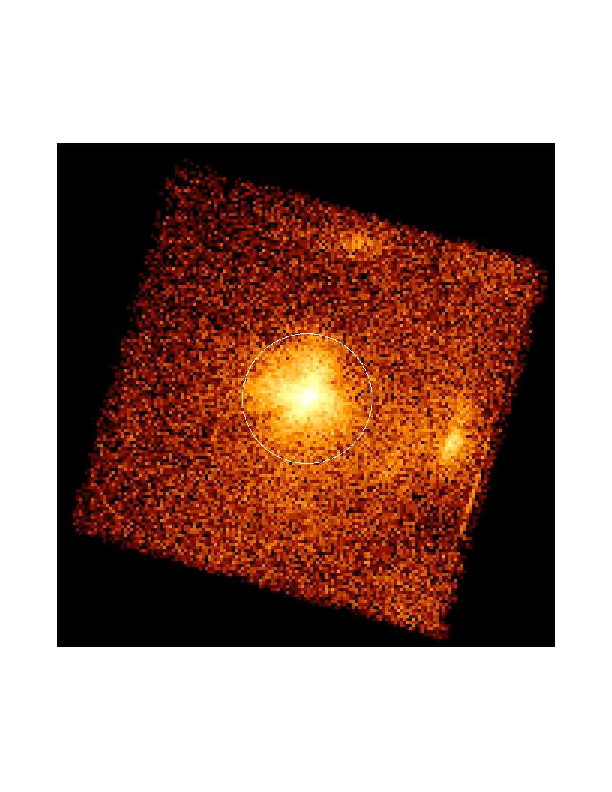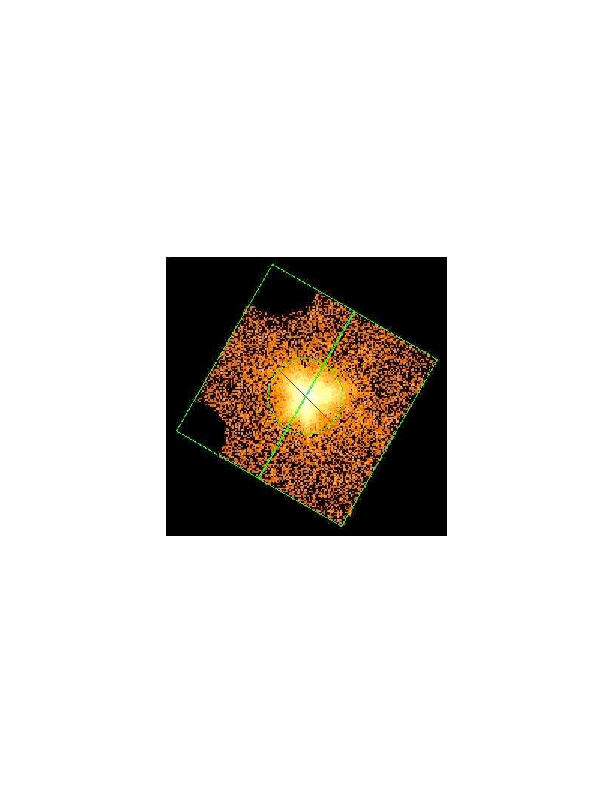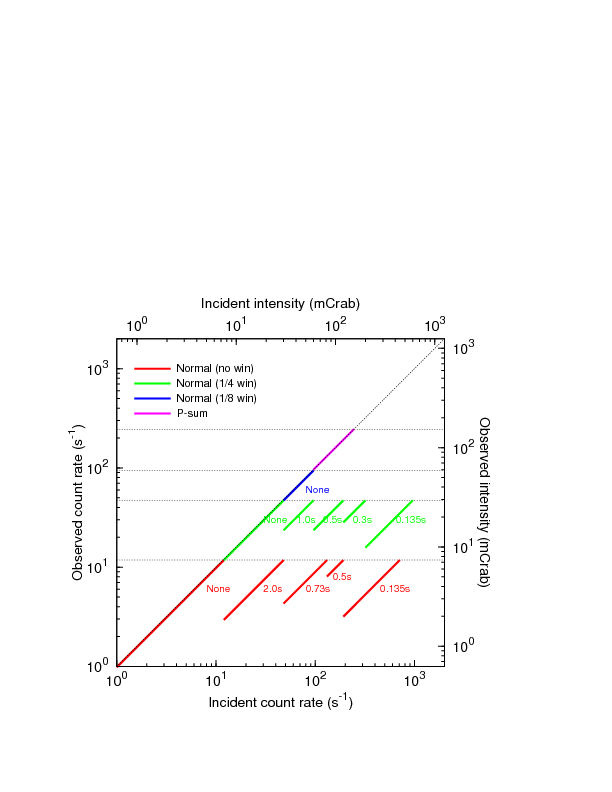Next: 7. HXD Data Analysis
Up: Suzaku ABC Guide
Previous: 5. ``README FIRST" for
Contents
Subsections
6. XIS Data Analysis
The XIS consists of four CCD detectors, three of which are
``front-illuminated'' (FI) and one ``back-illuminated'' (BI). The BI
chip has an increased quantum efficiency at low ( keV) energies with
a small decrease at higher energies. Although the detectors have seen
significant improvements since the ASCA SIS, the data reduction is
quite similar to that of ASCA SIS and Chandra ACIS.
keV) energies with
a small decrease at higher energies. Although the detectors have seen
significant improvements since the ASCA SIS, the data reduction is
quite similar to that of ASCA SIS and Chandra ACIS.
Users should familiarize themselves with the current issues with the
XIS and XIS analysis (the loss of XIS2, the XIS0 anomaly, SCI, energy
scale of non-SCI data, energy scale of SCI data, contamination,
pile-up, timing mode, and others) in chapter 5.
XIS data begin as part of the RPT telemetry downloaded from Suzaku, and
are converted into a collection of FITS files by the mk1stfits routine at ISAS. mk1stfits does not reject any
events or apply any calibration to the data but merely converts RPT
into FITS files. Once the files have been processed through the
pipeline, they are included in the standard data download in the
directory xis/event_uf.
Table 6.1:
XIS calibration steps.
| Calibration Item |
Tool |
Comments |
| Assign Arrival Times |
xistime |
Not for P-sum mode |
| Calibrate Sky Coordinates |
xiscoord |
Attitude wobble is now modeled |
| Assigning Pixel Quality |
xisputpixelquality |
|
| Compute PI |
xispi |
Works for data with and without SCI |
| Compute GTIs |
xisgtigen |
Can be used to monitor telemery saturation |
| Add Microcode |
xisucode |
Updates header information about the mode |
|
The XIS mk2ndfits pipeline task is then run on the mk1stfits output to create filtered, calibrated output event
files, which are placed in the event_cl subdirectory. The
calibration steps are summarized in Table 6.1. If updates
of any of these tools became available since the initial processing of
a dataset, the user can reprocess the data, see
section 6.3 and 6.4 for details. A
recalculation that is necessary in most cases in order to obtain the
best available calibration, is the update of the PI energy
scale with the newest calibration using xispi (next
section).
In addition to the above calibration steps, the event files in the
event_cl have been screened using two broad classes of
screening, event by event and by good-time intervals (GTI). The former
includes event grade, which encodes the pattern of charge distribution
among neighboring pixels and can be used to distinguish between X-ray
and charged particle events. The GTI screening is used to select time
intervals where the instrument is stably pointed at the source without
being blocked by the Earth, and to exclude high background
intervals. Both classes of screening are applied by the processing
pipeline.
The Version 2 pipeline screening criteria are summarized in
Table 6.2. These are also the screening criteria
applied by the tool xisrepro, see next section.
Table 6.2:
XIS screening criteria.
| Type |
Criterion |
Comments |
| Event by event |
GRADE=0:0 2:4 6:6 |
ASCA grades indicating X-ray events |
| |
STATUS=0:524287 |
Bad columns, charge injection rows removed |
| |
cleansis |
Flickering pixels are removed |
| GTI |
AOCU_HK_CNT3_NML_P==1 |
Attitude control in pointing mode |
| |
ANG_DIST 1.5 1.5 |
Instantaneous pointing within 1.5 arcmin of mean. |
| |
Sn_DRATE 3 3 |
Telemetry rate SuperHigh, High, or Medium |
| |
SAA_HXD==0 |
Satellite is outside SAA |
| |
T_SAA_HXD 436 436 |
Time since SAA passage  436 sec 436 sec |
| |
ELV 5 5 |
Pointing direction  5 deg above Earth 5 deg above Earth |
| |
DYE_ELV 20 20 |
Pointing direction  20 deg above sunlit limb of Earth 20 deg above sunlit limb of Earth |
|
6.3 Energy Scale Reprocessing (Xispi) and Screening using Xisrepro
The XIS team regularly updates the CALDB files (e.g.,
ae_xiN_makepi_20090615.fits), which are used by xispi
which calculates the PI values. The files include time-dependent CTI
parameters and thus enable us to correct the decrease in the gain
after 2006 September.
The processing pipeline V2.1.6.16 is the first version to use these
revised makepi files. Users should check the pipeline version
used for processing their data by reading the PROCVER keyword
in their data files. See chapter 5 for a history of
makepi file releases. Significant makepi updates
will continue to be annouced on the Suzaku GOF web pages.
For window mode data only the Suzaku FTOOLS Version 12
xispi or later should be used to perform the reprocessing,
see
http://heasarc.gsfc.nasa.gov/docs/suzaku/analysis/xis_window.html
for details.
The Version 2 processing pipeline used older versions of the
makepi files up to V2.1.5.15. For SCI-on XIS data taken 2006
September, this resulted in the gain of Mn K alpha calibration line
decreasing at a rate of about 30 eV/year in the FI chips -- see
http://heasarc.gsfc.nasa.gov/docs/suzaku/analysis/xis_v2.html.
Users can reprocess their own SCI-on data (processing Version 2.x) as follows.
First, run xispi to recalculate the PI values. Note that the
XIS HK files are in the xis/hk subdirectory.
> xispi infile=ae101005070xi0_0_3x3n066z_uf.evt.gz \
outfile=ae101005070xi0_0_3x3n066z_uf_new.evt \
hkfile=../hk/ae101005070xi0_0.hk.gz
The hidden paramter makepifile should be set to CALDB if
accessing the latest CALDB, or explicitly specify the latest
``makepi'' file.
Since the grade determination is based on the CTI-corrected pulse
height values in the PHA column, users should reprocess
starting with the unfiltered event files. Once all unfiltered event
files are reprocessed with xispi, they must be screened. For
convenience, we provide an xselect script
http://heasarc.gsfc.nasa.gov/docs/suzaku/analysis/xisrepro.xco,
which references the event selection criterion file
http://heasarc.gsfc.nasa.gov/docs/suzaku/analysis/xis_event.sel
and the standard good-time interval selection file
http://heasarc.gsfc.nasa.gov/docs/suzaku/analysis/xis_mkf.sel.
Users should download these three files into the current working
directory, make sure the filter file (.mkf in
../../auxil directory) is uncompressed if using
Suzaku FTOOLS Version 13 or earlier, read in the updated
unscreened event file(s) into xselect, and then type
xsel > @xisrepro
This will cause xselect to apply the event selection, remove
flickering pixels (using cleansis), and apply the standard
GTI selection. If desired, users can edit xis_mkf.sel to
adjust the screening criteria. Xselect will pause and ask the
users to give the output (screened) event file name.
If there are more than one unfiltered event file, it is recommended to
reprocess them all individually and then combine the reprocessed files
in the screening step.
6.4 Full XIS Reprocessing and Screening using Aepipeline
The powerful FTOOL aepipeline (available since
Suzaku FTOOLS version 14, i.e.,
HEAsoft v.6.8) duplicates the Suzaku processing
pipeline. It allows the user to run all or part of the pipeline for
XIS (detector selection available) and/or HXD (detector selection
available) and to vary the calibration files used. A number of other
pipeline processing parameters can also be changed. Please, refer to
the help text available, e.g., by typing ``fhelp
aepipeline''.
The pipeline performs calibration - for the XIS this
includes running xisgtigen, xistime,
xiscoord, xisputpixelquality, and xispi -
as well as data screening - with defaults as given in
Table 6.2 for the XIS. The screening criteria can be
modified by changing the parameters xis0/1/2/3_expr from
their default values.
The GTI file for telemetry un-saturated times created by
hxdgtigen (aeNNNNNNNNNxis_0_tlm.gti) is applied by
aepipeline.
The following is an example of a simple call of aepipeline,
performing recalibration (stage 1) and rescreening
(stage 2) of the XIS data for a given observation or
sequence number (here: 403049010) applying the default calibration and
the default screening criteria.
> aepipeline indir=/scratch/403049010 \
outdir=/scratch/reprocessed/xis \
steminputs=ae403049010 entry_stage=1 \
exit_stage=2 clobber=yes instrument=XIS
Warning:
(1) The outdir directory may not be a
subdirectory of the indir directory. If it is, wrong
results can be produced (double counting of events), especially in the
case of multiple reprocessing runs. While the reporting will soon be
improved, this currently happens without warning or error messages.
(2) The header keyword in the event files indicating the
version of the processing pipeline used for reprocessing
``PROCVER'' is not updated by aepipeline. Check the
log file produced by aepipeline for pipeline version
information.
The primary tool for extracting data products (spectra, lightcurves,
exposure maps) from XIS data is xselect, which is part of the
general HEAsoft distribution. xselect can apply
filters which select user-defined times, sky regions, or particular
event flags. It then uses the filtered events to create a (binned)
spectrum (as well as generating the necessary calibration files), a
lightcurve, or an exposure map. Basic parameters commonly used for
common data screening are in the filter, or mkf, file. See
section 3.7 for a list of xselect
default settings for Suzaku.
The editing mode (3x3, 5x5, or 2x2) is
chosen by the operations team for every interval of an observation,
based on the available telemetry (see section 3.6.3). The
observed data are sorted by editing mode and stored in separate files,
with the mode indicated in the file names. The event files from all
available modes need to be combined in order to obtain the full
exposure. For the 3x3 and 5x5 modes this can be done
in a straight forward way by reading the event files from both modes
into xselect together and then proceeding with the filtering
and extraction of products (images, lightcurves, spectra) in the same
way as for a single event file. In the standard product extraction,
only the central 3x3 pixel information is used even for the
5x5 event data, so there is no qualitative difference between
the 3x3 and 5x5 event data. Some observations of
bright sources contain 2x2 event data, however. Products from
those should be extracted and analyzed separately, at least for the
spectral analysis, since these event data do not contain a part of the
pixel information useful for refining the photon energy determination.
Additional filtering can be applied to the screened data at this stage
using the ``select mkf'' command. Xselect assumes that the
filter file is located in ../../auxil relative to the current
working directory, with the file name *.mkf. Users who prefer
to work under a different directory can use the set mkfdir
command to change the location of the filter file. Note that if
aepipeline is used to reprocess the data
(section 6.4), a copy of the .mkf file
is placed in the output directory of that tool. With the default set-up
it has a file name ending with .mkf and for
Suzaku FTOOLS Version 13 and earlier it is necessary to
uncompress it.
Additional filtering could include applying a more strict version of
the screening already applied in pipeline processing. For example,
some observations may be more sensitive to the effects of solar X-rays
scattered from the sunlit Earth. In this case, users may want to
experiment applying DYE_ELV 25 to the data and see if it
makes a difference.
25 to the data and see if it
makes a difference.
Another item that affects the particle background rate is geomagnetic
cut-off rigidity (COR, which is in the mkf file; a slightly
updated version, COR2, is currently available only in the ehk
file). For example, applying the criterion ``COR 6'' can
reduce the effective exposure time somewhat but may improve the
signal-to-noise ratio.
6'' can
reduce the effective exposure time somewhat but may improve the
signal-to-noise ratio.
One final type of screening concerns telemetry saturation. It is not
expected that this is a major issue in the majority of observations,
as long as data obtained with a low telemetry rate setting are
excluded, hence the pipeline does not apply GTIs based on
non-saturation of telemetry. However, GTI files for intervals of
unsaturated telemetry are available in the xis/hk
subdirectory with filename ending in _tel_uf.gti, and these
can be applied by using the ``select time file'' command in
xselect.
In general, users are encouraged to explore the effects of different
values for all the cuts and selections described above on their own
dataset by making lightcurves of mkf parameters.
In case the user wants to relax some of the screening criteria, this
can be done by starting from the unfiltered data and applying a
different set of screening criteria than the standard one, e.g., using
the xisrepro tool, see section 6.3.
For a point source, circular extraction regions centered on the source
should be used to extract source spectra and light curves. Generally
an extraction radius of 260 arcsec (250 pixels), which encircles 99%
of the point source flux, is recommended. Recent software and
calibration releases, however, allow radii as small as 60 arcsec
(Suzaku FTOOLS verion 8 and CALDB release 2008-07-09, or
later). As the vignetting is relatively small, a large fraction of the
remainder of the XIS chip is in principle available for background
subtraction.
Users generally want to extract light curves or energy spectra from
specific regions on the sky. Such region selections can be done in the
``SKY'' image displayed by ds9/saoimage. Select a region and
create a region file. This file can then be applied by the
xselect ``filter region'' command. Note that sky coordinates
are the default image coordinates in xselect. After using
other coordinates enter ``set image sky'' to go back to sky
coordinates.
Particular regions within a single detector can also be selected using
detector coordinates. Since the default image coordinates in
xselect are sky coordinates, enter ``set image det''
to switch to detector coordinates before extracting images. While
detector coordinates are defined so that all the XIS images have the
same direction (§3.3), the four XIS sensors on the
baseplate are rotated by  or
or  relative to
each other. The ACT coordinates are the actual location on the CCD
chip, which may be useful when investigating instrumental
characteristics at particular chip positions (such as extracting the
calibration source spectra). Entering ``set image raw''
followed by ``extract image'' will extract XIS ACT
images. XIS performance is dependent on segments, and particular
segments may be selected with the ``select event''
command. Events on segment A, B, C, and D have ``SEGMENT''
column values 0, 1, 2, 3, and 4, respectively.
relative to
each other. The ACT coordinates are the actual location on the CCD
chip, which may be useful when investigating instrumental
characteristics at particular chip positions (such as extracting the
calibration source spectra). Entering ``set image raw''
followed by ``extract image'' will extract XIS ACT
images. XIS performance is dependent on segments, and particular
segments may be selected with the ``select event''
command. Events on segment A, B, C, and D have ``SEGMENT''
column values 0, 1, 2, 3, and 4, respectively.
The two far-end corners from the read-out node (i.e., those with large
ACTY coordinates) of each sensor are illuminated by the  Fe
calibration sources. The illuminated areas are roughly sketched on the
two-page XIS instrument summary that can be found
at
Fe
calibration sources. The illuminated areas are roughly sketched on the
two-page XIS instrument summary that can be found
at
http://www.astro.isas.jaxa.jp/ tsujimot/pg_xis.pdf.
In addition, XIS images for events with PI values between 1500 and
1800 clearly show the illuminated areas.
The area of the extraction region, as a fraction of total area of the
coordinate space (sky or detector), is recorded in the extracted
spectra in the BACKSCAL keyword. Since the total area of the
coordinate space is different between sky and detector coordinates for
Suzaku same size regions will have different BACKSCAL values
depending on the coordinate system. XSPEC automatically scales the
background using the ratio of the BACKSCAL keywords before
subtracting it from the source spectrum. For timing analysis,
users must manually check the BACKSCAL keywords and
subtract the correctly scaled version of the background lightcurve
from the source lightcurve.
Xselect gives the user the option to rebin/group the spectra,
when saving them. If the user answers ``yes'', the result will be
physically rebinned from 4096 channels to 2048, with the following
variable binning scheme:
0 699 1
700 2695 2
2696 4095 4
Xselect writes the above 3 lines into a file,
chanfile.txt, then runs ``rbnpha
binfile=chanfile.txt'' - users can do the same outside
xselect for any XIS spectra that have been saved with "no" as
the answer to the "rebin/group" question.
If the object in question is a point source, and the extraction region
is centered on that source, user can use the ``response=yes'' option
when saving the spectrum:
xsel> save spec resp=yes
For an extended source the user can use the ``response=extend'' option:
xsel> save spec resp=extend
Xselect will run xisrmfgen and xissimarfgen
to build the response file. In the case of an extended source, the
WMAP image in the spectral file is used as the input image. If, in
addition, the user opts to rebin the spectrum, xselect will
also rebin the response files. This will leave a .rsp file,
combining the .rmf and .arf files.
Note, however, that the .rmf and .arf generation
with xselect, and therefore xisresp (next section),
is not recommended for complicated cases, especially complex extended
sources. For such cases, please run xisrmfgen
(section 6.6.3) and xissimarfgen
section 6.6.4 individually.
The script used by xselect to build the response is also
available as a stand-alone script, xisresp. Usage:
xisresp filename <fast|medium|slow> regionfile extend? echo?
Xisresp is available at:
http://heasarc.gsfc.nasa.gov/docs/suzaku/analysis/xisresp
The fast/medium/slow parameter controls the binning of both the
spectrum and the response: slow corresponds to no rebinning, medium to
the default channel binning of xselect (and a similar binning
in photon energy space), and fast a father linear factor 2 binning.
Note that xisresp does not rebin the background
spectrum, when ``medium'' or ``fast'' is specified. That must be
done by the user using the ``rbnpha binfile=chanfile.txt''
command described above.
Also note that xisresp does not check if the input spectrum
has already been rebinned. Thus, using xisresp with
the fast or the slow option on a spectrum saved rebinned in
xselect will result in an error. (Using xisresp with the
medium option on a spectrum that was rebinned and saved will produce
an error message from rbnpha -- however, in this case, the error
message can be ignored, since the script tries to rebin the spectrum
as the last step, which fails but was unnecessary to begin with.)
Addascaspec is available as an ASCA FTOOL
which can be used to combine the spectra and responses of Suzaku XIS
(FI chip) data. It requires a 4-line Ascii file, listing the source
spectral files, background spectral files, ARF files, and RMF files.
It should have two or three columns depending on the number of active
FI XIS units. For example, create the following file
x0.pha x2.pha x3.pha
x0b.pha x2b.pha x3b.pha
x0.arf x2.arf x3.arf
x0.rmf x2.rmf x3.rmf
and call it fi.add (this assumes a specific but obvious file
naming convention). Then,
> addascaspec fi.add fi.pha fi.rsp fi_b.pha
will run several FTOOLS to create a combined source spectral
file (fi.pha), a combined background spectral file (fi_b.pha),
and a combined (RMF x ARF) response file (fi.rsp). Note that
the operation to multiply and add the individual response files may
be extremely memory-intensive, depending on the quality and the size
of the original response files.
Note the update of the default and handling of the error statistic
(errmeth parameter) in addascaspec with
HEAsoft Version 6.7 and a bug fix with HEAsoft
Version 6.8, see http://heasarc.gsfc.nasa.gov/docs/suzaku/analysis/addascaspec67.html.
6.6.3 Generating RMF Files using Xisrmfgen
The XIS response generator, xisrmfgen, takes into account the
time variation of the energy response, appropriate for XIS data
obtained with or without spaced-row charge injection (SCI). It is
relatively straightforward to use, see example below.
> xisrmfgen
xisrmfgen version 2006-11-26
Name of input PI or IMAGE file or NONE[xis0-5b5w.pi]
Name of output RMF[xis0-5b5w.rmf]
The information concerning the instrument, clock mode, and observation
date is taken directly from the header of the spectral file
given6.1.
Note that xisrmfgen requires the spectral file to have a WMAP
(weighted map) in detector coordinates. This is the default in recent
(HEAsoft 6.1.2 or later) releases of xselect,
although older versions defaulted to sky coordinates.
The following warning message:
xisrmfgen: WARNING: Weighted map or image is not in DET coordinate.
xisrmfgen: WARNING: Use constant weight on whole CCD.
indicates that the WMAP is in SKY coordinates. In this case,
xisrmfgen generates a response file assuming a constant WMAP
over the whole CCD. The current xisrmfgen does not consider
spatial variation of spectral response on the CCD chip, which is
negligible for the current data. Therefore, the practical effect of
this is negligible. Nevertheless, it is advisable to generate spectral
files with the WMAP in DET coordinates. To do so with older versions
of xselect, issue the command:
xsel:SUZAKU-XIS1-STANDARD set wmapname detx dety
6.6.4 Generating ARF Files using Xissimarfgen (or Xisarfgen)
Xissimarfgen is a ray-tracing based generator of ancillary
response files (ARFs) for the Suzaku XIS. It is a powerful tool, which
has far more parameters and modes of usage than the typical guest
observer needs (or probably wants to know about). Since
xissimarfgen calculates ARFs through Monte-Carlo simulations
(it ray-traces X-ray photons through the Suzaku XRT and XIS and counts
the number of events detected in the user-defined extraction regions),
users need to simulate a sufficient number of photons to limit the
statistical errors to an acceptable level.
For further details, users should refer to the paper by Ishisaki et
al. in the Publication of the Astronomical Society of Japan (Ishisaki
et al. 2007, PASJ, 59, 113;
http://arxiv.org/abs/astro-ph/0610118).
For point sources very similar ARFs to the ones produced by
Xissimarfgen can alternatively be produced by
Xisarfgen, an FTOOL available since 2011. It uses a
faster though potentially less accurate approach based on
pre-calculated CALDB files (table interpolation) instead of
on full ray-tracing. Further details are given in
section 5.3.5 and in the Suzaku memo ``The fast
ARF generator xisarfgen''
( http://www.astro.isas.ac.jp/suzaku/doc/suzakumemo/suzakumemo-2011-01.pdf).
Here we give an example of generating an ARF file for a point source
observed on-axis, using the data set ID 100012010. The following is an
XIS1 image of the observation, in which one can see a bright point
source at the center (Fig. 6.1). We assume that a
spectrum from the white encircled region in the image has been
extracted, and show how to generate a corresponding ARF file.
Figure 6.1:
Example for an extraction region for a point source.
|
|
Region files in ds9 format and in physical coordinates can be fed into
xissimarfgen; when using this combination, the binning used
to extract the image does not matter. To save a source region, one
specifies the coordinate system ``Physical'' in the ``File Coordinate
System'' row in the ``Region'' menu on ds9. Here is the example
etacar_phys.reg:
# Region file format: DS9 version 3.0
# Filename: ae100012010xi1_1_5x5n001_cl.evt.gz[EVENTS]
global color=green font="helvetica 10 normal" select=1 edit=1 \
move=1 delete=1 include=1 fixed=0 source
physical;circle(784.5,786.5,172.71158)
corresponding to the white encircled region above in the physical coordinates.
Then, run the following
xissimarfgen clobber=yes \
instrume=XIS1 \
pointing=AUTO \
source_mode=J2000 \
source_ra=161.264962 \
source_dec=-59.684517 \
num_region=1 \
region_mode=SKYREG \
regfile1=etacar_phys.reg \
arffile1=xis1_etacar.arf \
limit_mode=NUM_PHOTON \
num_photon=400000 \
phafile=etacar.pi \
detmask=none \
gtifile=100012010/xis/event_cl/ae100012010xi1_1_3x3n001_cl.evt \
attitude=100012010/auxil/ae100012010.att \
rmffile=ae_xi1_20060213.rmf \
estepfile=default
Some options specify calibration files or Monte-Carlo simulation
parameters that can be adjusted each time xissimarfgen is run.
These are:
- The pointing option AUTO takes care of the referencing
coordinate system
- In this example, we use the ``limit_mode'' option
NUM_PHOTON and set the number of simulated photons
(``num_photon'') to 400,000, to minimize the Poisson noise
in the ARF.
- Through spectrum passed using the ``phafile'' parameter,
xissimarfgen knows the XIS observing mode such as the
window option and spaced-row charge injection option.
- In this example, we do not use the ``detmask'' option
since the calibration source events do not fall on the source
region.
- The default selection for the ``estepfile''
option has a sufficient energy resolution for most purposes.
Other options fixed by the observation or by the upstream analysis.
These are:
- The ``instrume'' option is XIS1, set by the spectrum
being analyzed.
- In this example, we specify the source position in the J2000
coordinate system. Thus, the ``source_mode'' is
J2000. Therefore we also provide the source coordinates
(R.A., Dec. (J2000) = 161.264962, -59.684517) using the
``source_ra'' and ``source_dec'' parameters. See
the example below for using physical (X, Y) coordinates.
- The ``num_region'' option should be 1 since,
in this case, we generate only one ARF file. The
``region_mode'' parameter is set to SKYREG since
the region file is described in the sky coordinate system. The
region file name, etacar_phys.reg, is specified via the
``regfile1'' parameter.
- The output ARF file name xis1_etacar.arf is specified
using the ``arffile1'' parameter.
- To take the attitude wobble into account, the attitude file in
the auxil directory, is loaded using the ``attitude''
parameter. To specify the time span of the observation, a FITS file
with the GTI table of the observation
(ae100012010xi1_1_3x3n001_cl.evt in this case) is loaded
using the gtifile parameter.
- We also specify the RMF to be used in spectral fitting
(ae_xi1_20060213c.rmf in this case).
The ``pixq_[min,max,and,eql]'' parameters are not specified
on the command line since we use the default setting (bad columns,
pixels, and charge injection rows are excluded; the calibration source
region is not subtracted).
Here is an example, in which the source position is specified in
SKYXY coordinates.
xissimarfgen clobber=yes \
instrume=XIS1 \
pointing=AUTO \
source_mode=SKYXY \
source_x=784.5 \
source_y=786.5 \
num_region=1 \
region_mode=SKYREG \
regfile1=etacar_phys.reg \
arffile1=xis1_etacar.arf \
limit_mode=NUM_PHOTON \
num_photon=400000 \
phafile=none \
detmask=none \
gtifile=100012010/xis/event_cl/ae100012010xi1_1_3x3n001_cl.evt \
attitude=100012010/auxil/ae100012010.att \
rmffile=ae_xi1_20060213.rmf \
estepfile=default
Here we show an example of generating an ARF file for a uniformly
extended source, using observation 102002010. The following is an XIS0
image of the observation, in which the strong emission from SNR
E0102.2 7219 is evident. The goal is to search for possible extended
emission from the surrounding areas. The calibration sources have to
be cut out in order to avoid degradation of the data quality. This is
done by typing
7219 is evident. The goal is to search for possible extended
emission from the surrounding areas. The calibration sources have to
be cut out in order to avoid degradation of the data quality. This is
done by typing
XSEL> select events "(STATUS<524287)&&(STATUS%(2**17)<2**16)"
in xselect.
Figure 6.2:
Example for extraction regions for an extended source.
|
|
As can be seen in the image (Fig. 6.2), events at the
two corners where the calibration sources are located have been
removed. We extract two spectra from the top-left half and
bottom-right half of this image, using the region files
e0102_tophalf_phys.reg
# Region file format: DS9 version 3.0
# Filename: xsel_image.xsl
global color=green font="helvetica 10 normal" select=1 edit=1 \
move=1 delete=1 include=1 fixed=0 source
physical;box(543.14102,923.78203,1027.6537,502.82032,60)
physical;-circle(756.5,788.5,200)
and e0102_bottomhalf_phys.reg
# Region file format: DS9 version 3.0
# Filename: xsel_image.xsl
global color=green font="helvetica 10 normal" select=1 edit=1 \
move=1 delete=1 include=1 fixed=0 source
physical;box(985.31535,667.85314,1026.428,507.58708,60)
physical;-circle(756.5,788.5,200)
Then, the appropriate ARFs can be generated using the following command:
xissimarfgen clobber=yes \
instrume=XIS0 \
pointing=AUTO \
source_mode=UNIFORM \
source_rmin=0 \
source_rmax=20 \
num_region=2 \
region_mode=SKYREG \
regfile1=e0102_tophalf_phys.reg \
regfile2=e0102_bottomhalf_phys.reg \
arffile1=e0102_tophalf.arf \
arffile2=e0102_bottomhalf.arf \
limit_mode=MIXED \
num_photon=2000000 \
accuracy=0.005 \
phafile=e0102_tophalf.pi \
detmask=none \
gtifile=../xis/ae102020010xi0_cl.evt \
attitude=../auxil/ae102020010.att \
rmffile=e0102_tophalf.rmf \
estepfile=medium
As in the point source example, certain parameters specify calibration files
or Monte-Carlo simulation parameters that can be adjusted for each run of
xissimarfgen:
- The pointing option AUTO takes care of the referencing
coordinate system.
- This set-up (source_rmax=20) also simulates emission
from outside of the detector field of view. This is useful for
considering contribution from stray light and from the tail of the
PSF outside of the extraction region, but, since many of the
simulated photons do not reach the detector and are hence discarded,
more photons than in the point source case need to be simulated to
obtain enough statistics (e.g.,
num_photon=2,000,000). This requires a long computation
time. In order to reduce the computation time in the hard energy
band (
 10 keV) where such high photon statistics are
generally unnecessary, we specify the MIXED option of the
``limit_mode'' parameter and also
``accuracy=0.005'' and set the energy binning of the
calculation to medium.
10 keV) where such high photon statistics are
generally unnecessary, we specify the MIXED option of the
``limit_mode'' parameter and also
``accuracy=0.005'' and set the energy binning of the
calculation to medium.
- The calibration source region is masked in the arf calculation
with the default set-up. In order to include it
``pixq_and=0'' has to be specified.
- The charge injection rows are automatically masked by providing
a spectral file of this observation (e0102_tophalf.pi)
using the ``phafile'' parameter (or by using a special
setting of the ``pixq_'' parameter).
Other parameters depend on the data or on the upstream analysis:
- The ``instrume'' parameter is set to XIS0,
appropriate for the spectral file in question.
- The source emission is assumed to be UNIFORM, which is
specified using the ``source_mode'' parameter. We assume
source emission from an
 arcmin encircled region centered
on-axis (source_rmin=0, source_rmax=20) so that
the source emission region is significantly larger than the detector
field of view.
arcmin encircled region centered
on-axis (source_rmin=0, source_rmax=20) so that
the source emission region is significantly larger than the detector
field of view.
- The ``num_region'' parameter is set to 2
since, in this example, we generate two ARFs (one for the top region
and the other for the bottom)
(regfile1=nep_tophalf_phys.reg,
regfile2=nep_bottomhalf_phys.reg), in one
go. The ``region_mode'' parameter is set to
SKYREG to reflect the coordinate system used in the region
file.
- The two output ARF file names are specified using parameters
``arffile1'' and ``arffile2''.
- To take the attitude wobble into account, the attitude file in
the auxil directory (ae102020010.att) is loaded using the
``attitude'' parameter. To specify the time span of the
observation, a FITS file with the GTI table of the observation
(ae102020010xi0_cl.evt in this case) is loaded using the
gtifile parameter.
- We also specify the RMF to be used in spectral fitting
(e0102_tophalf.rmf in this case).
To double-check that the intended source region was used by
xissimarfgen, it can be displayed using ds9.
For example, type
> ds9 e0102_tophalf.arf
while the selected STATUS bits can be confirmed in the standard
output from xissimarfgen.
Note that the ARF files generated using the above command are normalized
to the sizes of defined emitting regions. In the above example, the
xspec output (e.g., the normalization parameter, the flux) assumes
emission from an encircled region with 20arcmin radius.
Users may need to specify the sky reference position when generating
ARFs in SKY coordinates. Please refer to Appendix 2.3 of Ishisaki et
al. (2006) for more details.
When users choose
- source_mode = SKYFITS
- ``skyref'' is automatically read from the FITS
header.
- source_mode = SKYXY or region_mode =
SKYFITS, SKYREG, SKYCIRC
- If pointing = USER
- Users must specify the ``ref_alpha'',
``ref_delta'', and ``ref_roll''
parameters, which are used for ``skyref''.
- If pointing = AUTO (default)
- If an attitude file is supplied
- ``skyref'' is read from
the header of the attitude file (recommended).
- If attitude = NONE
- Users must specify the Euler angles, from
which ``skyref'' is calculated.
- Reducing the number of energy bins of the ARF:
Computation time of an arf table is proportional to the number of
energy steps used in the calculation, where the energy steps are defined
by the ``estepfile'' parameter:
estepfile [filename]
Energy step file or built-in steps. The built-in energy steps are:
"full" : calculate effective area for each RMF energy bin. Very slow.
"dense" or "default" : dense sampling (2303 steps). Slow.
"medium" : medium sampling (157 steps). Moderate.
"sparse" : sparse sampling (55 steps). Fast.
In many cases it will be sufficient to use the
estepfile=medium option: while a broad band fit will not
yield significantly different results or improvements compared to the
estepfile=default case, the arf computation time will go down
by a factor of  (2303/157).
(2303/157).
- Optimizing the ``num_photon'' and
``accuracy'' parameters:
When limit_mode=NUM_PHOTON, computation time is also
proportional to the number of faked photons defined by the
``num_photon'' parameter.
For a point source ARF limit_mode=NUM_PHOTON and
num_photon=400000 is recommended, but for faint sources
limit_mode=MIXED, num_photon=200000, and
accuracy=0.005 is acceptable.
For a uniform sky ARF limit_mode=MIXED,
num_photon=2000000, and accuracy=0.005 is
recommended.
For ARFs of extended sources (including uniform sky ARFs), visual
inspection of the accuracy of ARFs, by plotting the effective area
in xspec, is highly recommended.
- Running xissimarfgen with a fast CPU using a fast code:
The Monte-Carlo ray-tracing simulation runs numerous floating point
calculations, and so Athlon64s usually run xissimarfgen
faster than Pentium4s. If available, 64-bit codes compiled on 64-bit
Linux run about 1.5 times faster than 32-bit codes on the same PC.
- Running ARF caluculations for different sensors (XIS0/1/2/3) on
different machines.
- Generating ARFs of multiple accumulation regions within the same
observation simultaneously.
- Defining the smallest emission region possible when generating
diffuse source ARFs.
If an emission region defined by the ``source_image''
parameter is too large compared with the event extraction region,
computation time gets slower without improving the quality of the
simulation. For generating a uniform sky ARF, we recommend
source_mode=UNIFORM, source_rmin=0, and
source_rmax=20.
Similarly, if the spacecraft attitude is not stable after a maneuver
and the emission region moves out from the event accumulation region,
the ARF calculation becomes slow.
- Rebinning the RMF:
Because the standard RMF of the Suzaku XIS has 7900 energy bins (2eV
steps, 0.2-16keV) times 4096 PI bins, xspec needs a lot of
memory to read the RMF and time to fit a spectral model. This
fine-step matrix is usually over-sampled for moderate flux sources
with featureless X-ray spectra (e.g., AGNs).
Users can rebin the RMF in both channel- and energy-spaces with
rbnrmf. Note that the spectral file also needs to be
rebinned, when the RMF is rebinned in channel-space. Users can also
specify the channel-space rebinning factor using the ``rebin''
parameter of the xisrmfgen.
The RMF energy bins are determined with the default set of parameters
ebin_lowermost=0.20, ebin_uppermost=16.0, and
ebin_width=2.0. Users who are only interested in the soft
band spectrum can reduce the RMF size by 25% with
ebin_uppermost=12.0. When the spectral model to fit is
featureless (no strong emission lines), ebin_width=4.0 or
ebin_width=8.0 will give almost the same fit result. Older
versions of the RMF, e.g., ae_xi0_20050916.rmf, in the
CALDB has non-equal-width energy bins with 4096 steps in
0.2-12.0keV. Users can copy these energy steps, by specifying
ebin_mode=1 ebinfile=ae_xi0_20050916.rmf
ARFs must be re-created when the RMF energy bins are changed.
- Combining XIS0, (XIS2,) and XIS3:
The XIS team recommends adding the spectra and response for the units
with the frontside illuminated (FI) chips. XIS1 spectra, however, must
be fitted separately since its (backside illuminated, or BI chip)
response is distinctly different from those of the FI chips.
6.7 Pile-Up
Figure 6.3:
Incident versus observed count rates of a point source for
the FI sensor. The thick colored lines show the range that can be
observed without strong pile-up for a given window option (defined
by the figure legend) and burst option (defined by the time values
 indicated in the figure). Note that the window frame
times
indicated in the figure). Note that the window frame
times  are 8, 2, and 1s for the full, 1/4, and 1/8
window options, respectively, with exposures per frame of
are 8, 2, and 1s for the full, 1/4, and 1/8
window options, respectively, with exposures per frame of
 for a given burst option.
for a given burst option.
|
The XIS is a position-sensitive integrating instrument, with a nominal
interval of 8s between readouts. If during the integration time more
than one photon strikes the same CCD pixel, or one of its immediate
neighbors, these cannot be correctly detected as independent photons;
this is the phenomenon of photon pile-up. Here, the modest angular
resolution of the Suzaku XRT is an advantage. However, photon pile-up
can be a problem when observing bright sources. Note that the
attitude fluctuation of the satellite does not mitigate the photon
pile-up, because the attitude drift is negligible within the exposure
of 8s. Fig. 6.3 shows the range of the incident
counting rates that can be observed without the pile-up.
When pile-up occurs, both image and spectral data are distorted. The
energy spectrum tends to become harder and the total photon flux tends
to decrease. In extreme cases, all events may be discarded as
non-X-ray events at the image center, and the local photon flux
becomes effectively zero. This means that a point source image would
have a hole at the center. This is the simplest method to detect
photon pile-up.
The fraction of ASCA grade 1 events shows a strong
correlation with the pile-up fraction, i.e., guest observers can check
the significance of the pile-up in their data by studying the fraction
of ASCA grade 1 events. The simplest method to correct for
pile-up is to remove the image center from the event extraction
region. This means that the events are extracted from a ring shaped
region. In this case, a corresponding ARF file needs to be calculated.
See also section 5.3.3 for (a) links to a 2011 XIS
pile-up study with case examples and (b) introduction of two routines
to determine pile-up (aeattcor2, pileest).
Screened XIS event data still include particle background events (Non
X-ray Background: NXB) and X-ray background events. These
contributions can best be estimated from off-source area of the same
XIS CCD chip, but this is not always possible for extended sources.
Alternatively, we can estimate the particle background during an
observation from data taken when the satellite sees the night side of
the Earth (night Earth), i.e., when Suzaku sees no X-ray emission
through the telescopes. Night Earth data are collected by the XIS team
and stored in the CALDB. Related files are:
ae_xi?_nxbsciof_yyyymmdd.fits: SCI-OFF event file
ae_xi?_nxbscion_yyyymmdd.fits: SCI-ON event file
ae_xi?_nxbvdchk_yyyymmdd.fits: HK file with the detector temperature
ae_xis_nxbcorhk_yyyymmdd.fits: HK file of the cut-off rigidity
ae_xis_nxborbit_yyyymmdd.fits: orbit file
Here, yyyymmdd is the release date of these CALDB
files. If a source observation in question was taken after the time
period in the ``DATE-END'' column of a set of those files -
normally ending several days to a month before the release date -
newer background files have to be downloaded from the CALDB
page.
The XIS team has developed a tool that collects the appropriate NXB
data from CALDB and automatically generates NXB images and
spectra. The tool xisnxbgen is available in the
HEAsoft version 6.4 or later.
6.8.1 Xisnxbgen
Tawa et al. (2008, PASJ, 60, 11) have shown that the XIS NXB only
varies with the cut-off-ridigity (COR) value at the satellite
location. Based on this result, xisnxbgen sorts NXB data by
COR values, generates an NXB spectrum and image for each COR
range (defined by the ``sortstep'' option), and combines them
weighted by the exposure time ratio of each COR range
included in the GTIs of the supplied spectral source file. The default
NXB indicator is COR2 (revised cut-off rigidity). The other
indicators such as the obsolete cut-off rigidity COR and the
PINUD rate, which can be calculated with
aemkpinudhk, can also be used via the hidden option
``sortkey''.
When users choose non-standard event by event selection
criteria, this has to be defined using hidden parameters of
xisnxbgen (``grades'', ``pi_min'',
``pi_max'', etc.). Xisnxbgen takes care of
non-standard gti filters (for example, screening with
satellite elevations from the bright/night earth) when it calculates
the exposure time ratio of each COR2 range from the GTIs of
the supplied spectral source file.
Here, we show an example of generating an NXB spectrum and image.
First, we need to create a spectral FITS file of the source, which we
call etacar_nebula_x0.pi in this example. We name the
output NXB spectral file etacar_nebula_nxb.pi. We also need
to input the source region file (etacar_nebula_x0.reg),
from which we created etacar_nebula_x0.pi, and the
coordinate system (SKYREG), on which the region file is
described. The attitude and orbital files for the data are
ae402039010.orb and ae402039010.att, respectively,
which are found in the auxil directory in the data
distribution. With this, we can run:
> xisnxbgen etacar_nebula_nxb.pi etacar_nebula_x0.pi \
SKYREG etacar_nebula_x0.reg \
ae402039010.orb ae402039010.att
Xisnxbgen displays all the options that were selected after
the text ANL: *** xisnxbgen show parameter ***. We recommend
that the user confirms that the options are specified as intended. The
ouput file has an NXB spectrum in the 1st extension, an NXB image in
detector coordinates in the 2nd extension, and an NXB image in sky
coordinates in the 3rd extension. The sky coordinates map in the 3rd
extension ignores the region file selection, i.e., the user will get a
sky NXB background image of an entire CCD chip (to display the
detector/sky background images with ds9, type ds9
etacar_nebula_nxb.pi[2] or ds9 etacar_nebula_nxb.pi[3]
on the command line). These results can be used in xspec as
background, or for NXB subtraction in the sky image.
To produce an NXB image within a certain energy range, the
lower and upper boundary PI values (3.65eV/channel) can be specified
using the pi_min and pi_max parameters. For
example:
> xisnxbgen etacar_nebula_nxb.pi etacar_nebula_x0.pi \
SKYREG etacar_nebula_x0.reg \
pi_min=274 pi_max=548 \
ae402039010.orb ae402039010.att
The NXB spectral file is not affected by these options, that
is, it also has values below pi_min and above
pi_max.
Things to be considerd when using xisnxbgen:
- Xisnxbgen automatically chooses appropriate
CALDB files based on header information of the input
spectral file (specified using the phafile parameter),
including whether data were taken with Spaced-row Charge Injection
options on (SCI-on) or off (SCI-off).
Warning -- Exception: Due to the current
structure of the CALDB, xisnxbgen is
unable to pick the correct file automatically for XIS1 data taken
with CI 6keV. For such data, please explicitly specify the
nxbevent calibration file:
6keV. For such data, please explicitly specify the
nxbevent calibration file:
xisnxbgen nxbevent=ae_xi1_nxbsci6_XXXXXXXX.fits
If you have a copy of the Suzaku CALDB locally
installed, this file can be found in the CALDB
data/suzaku/xis/bcf directory. If you are using the
HEASARC version of the CALDB remotely, it is best
to download this specific file
from:
ftp://heasarc.gsfc.nasa.gov/caldb/data/suzaku/xis/bcf/
Note: The NXB calibration files
ae_xi*_nxb*_20121201.fits are wrong and should not be
used (section 5.5.8).
Note: The increased charge injection amount,
CI 6keV, for XIS1 led to an increase in its NXB level. Further
explanation and a recipe for reducing the background level in the
observed data again and for how to use xisnxbgen in this
case are given in section 5.3.7.
6keV, for XIS1 led to an increase in its NXB level. Further
explanation and a recipe for reducing the background level in the
observed data again and for how to use xisnxbgen in this
case are given in section 5.3.7.
- Xisnxbgen automatically runs xispi,
xisputpixelquality, and cleansis on the NXB data
to use the latest calibration unless apply_xisftools=no is
specified (this option requires that the user has run xispi
etc. on the NXB files and has specified this event file explicitly,
e.g., xisnxbgen apply_xisftools=no nxbevent=nxb.evt).
If apply_xisftools=no is not specified, xisnxbgen
screens out events that do not satisfy the event selection criteria
specified using the hidden parameters grades,
enable_pixq, pixq_min, pixq_max,
pixq_and and pixq_eql. If the standard filtering
criteria6.2 are applied to the source data or cleaned event data without further
data screening are to be used, the default parameters do not need to
be changed. See definition of these parameters in
Table 6.2.
- Region files need to be described in sky coordinates
(SKYFITS/SKYREG/SKYEXPR) or detector coordinates
(DETFITS/DETREG/DETEXPR).
- Xisnxbgen projects the NXB map in detector coordinates
onto the sky coordinates plane, only considering the satellite
wobbling. That is, NXB variations during the observation are
averaged over the entire CCD chip before the projection, and any NXB
variations that are correlated with the attitude wobble will not be
properly reflected. We thus recommend to remove data taken during
large pointing offsets, for example, just after the satellite
maneuver.
- Considering possible long-term NXB variation and steady decay of
the
 Fe calibration isotope (2.73 years half-life), by
default, xisnxbgen extracts events from the NXB database
between (TSTART - 150 days) and (TSTOP + 150
days), in which TSTART and TSTOP are referred to
the header of the input spectral file. However, some observations
may have limited NXB data within the default extraction interval. In
this case one needs to define a wider accumulation interval of NXB
data to obtain enough photon statistics.
Fe calibration isotope (2.73 years half-life), by
default, xisnxbgen extracts events from the NXB database
between (TSTART - 150 days) and (TSTOP + 150
days), in which TSTART and TSTOP are referred to
the header of the input spectral file. However, some observations
may have limited NXB data within the default extraction interval. In
this case one needs to define a wider accumulation interval of NXB
data to obtain enough photon statistics.
The effective accumulation time of NXB data can be checked in the
standard output of the xisnxbgen runs, see example outputs
below. The first table shows exposure times within each
COR2 grid of the input spectrum and the second one shows
effective accumulation times of NXB data. If the NXB accumulation
time is not significantly longer than the exposure time of the
source spectrum, the NXB data accumulation interval should be
widened.
===========================================
COR2 : EXPOSURE (s) FRACTION (%)
-------------------------------------------
0.0 - 4.0 : 1184.0 2.161
4.0 - 5.0 : 3560.0 6.498
5.0 - 6.0 : 3224.0 5.885
6.0 - 7.0 : 3672.0 6.703
7.0 - 8.0 : 3408.0 6.221
8.0 - 9.0 : 3808.0 6.951
9.0 - 10.0 : 4288.0 7.827
10.0 - 11.0 : 5096.0 9.302
11.0 - 12.0 : 7368.0 13.449
12.0 - 13.0 : 6440.0 11.755
13.0 - 99.0 : 12736.0 23.248
-------------------------------------------
SUM : 54784.0 100.000
TOTAL : 54784.0 100.000
-------------------------------------------
........
........
===================================================================
COR2 : EXPOSURE (s) FRACTION (%) SPEC (cts) IMAGE (cts)
-------------------------------------------------------------------
0.0 - 4.0 : 4584.0 1.254 37.2 878.0
4.0 - 5.0 : 19136.0 5.235 129.3 3077.0
5.0 - 6.0 : 18816.0 5.148 122.7 2547.0
6.0 - 7.0 : 18640.0 5.099 104.1 2275.0
7.0 - 8.0 : 20520.0 5.614 104.4 2308.0
8.0 - 9.0 : 23792.0 6.509 112.0 2491.0
9.0 - 10.0 : 43136.0 11.801 162.7 4004.0
10.0 - 11.0 : 45496.0 12.446 179.9 4098.0
11.0 - 12.0 : 42992.0 11.761 174.1 3710.0
12.0 - 13.0 : 44456.0 12.162 171.2 3698.0
13.0 - 99.0 : 83968.0 22.971 310.0 7219.0
-------------------------------------------------------------------
SUM : 365536.0 100.000 1607.6 36305.0
TOTAL : 365536.0 100.000 36305.0 36305.0
-------------------------------------------------------------------
EFFECTIVE : 370262.3 101.293 1679.1 37775.9
-------------------------------------------------------------------
6.9 Creating an Exposure Map
For the study of extended sources with the XIS, it is necessary to
know the exposure times as well as vignetting at various sky locations
within the XIS image.
One type of exposure map can be created by simply considering the
detector field of view and the spacecraft attitude, the result being
the actual exposure time per sky pixel. Such exposure maps can be
created by using xisexpmapgen, which allows users to exclude
unused pixels such as bad columns, hot/flickering pixels, SCI rows,
and the  Fe calibration source area. See section below as well as the
help file of xisexpmapgen for further details.
Fe calibration source area. See section below as well as the
help file of xisexpmapgen for further details.
In the other type, the effective exposure times per sky pixel
are calculated, taking into account the vignetting of the XRT. Below,
we describe how to use xissim to simulate a ``flat field''
image for this purpose.
As an example, we show how to simulate an XIS0 flat field image at
2.45keV of the observation sequence 102002010. The attitude wobbles
during this observation are included in the simulation by supplying
the attitude file and a GTI table.
> xissim instrume=XIS0 enable_photongen=yes photon_flux=1 flux_emin=1.0 \
flux_emax=10.0 spec_mode=1 image_mode=2 time_mode=0 limit_mode=1 energy=2.45 \
ra=16.0083 dec=-72.0313 sky_r_min=0 sky_r_max=20 exposure=15825.09 \
pointing=AUTO gtifile=cleaned.evt\[GTI\] attitude=ae102002010.att \
ea1=16.007012398071 ea2=162.031577674707 ea3=29.330729822566 \
xis_rmffile=/FTP/caldb/data/suzaku/xis/cpf/ae_xi0_20060213.rmf \
outfile=sim_x0.fits phafile=allarea.pi
Notes:
- In this example, we supply the name of the event file after
screening (cleaned.evt) as the ``gtifile''
parameter value, and use a spectral file made from
cleaned.evt (allarea.pi) as the
``phafile'' value (this is used by xissim to determine the
observation mode, such as the window and the spaced charge injection
options; cleaned.evt would also work).
- The Euler angles (ea1, ea2 and ea3
parameters) are used if, any time during the specified good time
intervals, the attitude file does not have data. These can be
obtained from the header keywords MEAN_EA1,
MEAN_EA2, and MEAN_EA3 in the event file.
- The value of the ``exposure'' parameter should be equal
to (or an integer multiple of) the actual exposure time of the
observation, to consider the effect of the attitude wobbles
correctly. Increase the value of the ``photon_flux'' if
more photons are needed.
- In the above example, simulation is carried out for a single
energy (spec_mode=1) of 2.45keV
(energy=2.45). To consider a range of photon energies,
change spec_mode to 0, and supply a QDP file of the
spectral model (``qdp_spec_file''), which can be created
in XSPEC with the ``iplot model'' command.
Note that the output file has only  10% of the seed
photons. This is because most of the photons are absorbed or blocked
by mirrors or instruments.
10% of the seed
photons. This is because most of the photons are absorbed or blocked
by mirrors or instruments.
The simulated events created by xissim have STATUS
information, which describes the quality of each simulated
photon. Thus the simulated event files should be screened using the
same STATUS criteria as for the observed events (see
Table 6.2).
Then the flat field image can be extracted in xselect, making sure that
the same XY binning as the observed image is used.
It is difficult to avoid statistical fluctuation in a simulated flat
field map, so it is often desirable to smooth the map using, e.g.,
ximage or ds9. We assume that the flat field map has been smoothed, with
the file name flatfield_smo.img.
A smoothed map generally has rough edges, so it is useful to trim such a
map with a masking image, which can be done using xisexpmapgen.
> xisexpmapgen expmap.img cleaned.evt ae102002010.att
Here ae102002010.att is the attitude file, and
cleaned.evt is used as the value of the ``phafile''
parameter to supply the XIS mode (such as the window option).
The output file (expmap.img) contains two maps; a mask image
in detector coordinates in the 1st extension and an exposure map in
sky coordinates in the 2nd extension. Here, we need a masking image
in sky coordinates, and so use the image in the 1st extension.
By displaying the 1st extension, one can empirically determine a good
threshold for masking. For a threshold of 5000s, for example, use:
> fimgtrim infile=expmap.img\[1\] threshlo=5000 threshup=5000 \
const_lo=0 const_up=1 outfile=skymaskmap.img
This produces a masking image, called skymaskmap.img. This
may have to be rebinned to match the binning of the exposure map (by
default, xselect bins Suzaku images by a factor of
8), before multiplying with the smoothed flatfield image.
> fimgbin skymaskmap.img skymaskmap_8bin.img 8
> farith flatfield_smo.img skymaskmap_8bin.img flatfield_smo_trim_8bin.img "*"
> farith source_raw.img\[0\] flatfield_smo_trim_8bin.img input_vigcor.img "/"
The above applies the smoothed, trimmed, binned flatfield image
flatfield_smo_trim_8bin.img to the primary extension of
the observed image source_raw.img by dividing the latter by the
former. A vignetting corrected image, here input_vigcor.img,
is produced. The flat field image can be scaled to make it a true
effective exposure time map, although the normalization depends on the
purpose of such an operation.
Depending on the scientific objectives, it may well be desirable to
subtract particle, cosmic X-ray, or Galactic X-ray background from the
observed image before dividing by the flat field.
6.10 Initial Processing: Details
The remainder of this chapter describes the details of the initial
processing for the XIS. These steps, already performed in the
processing pipeline (Table 6.1), can be repeated by
users if necessary.
xistime assigns the corrected arrival time to the XIS
events, and performs the fine time measurement for the Burst mode and
Window option. Here is an example for its application:
xistime infile=filename_uf.evt.gz \
outfile=xistime_outfile.fits \
timfile=filename.tim
where:
infile is the the name of the XIS event fits input file,
outfile is the name of the output event fits file created,
timfile is the name of the input fits file with timing
information, ae<obsid>.tim, which can be found in the
Suzaku data distribution package of each observation.
xiscoord combines the position of the observed counts on the
XIS detector with the orbit and attitude information to calculate the
ACT, DEC, FOC and sky X/Y values
for XIS event files. xiscoord uses either the attitude file
assigned on the basis of the event input file name (the default), or
fixed Euler angles if the parameter attitude is set to EULER.
The RA and DEC used by the program can either be read from the header
of the input event file or set manually. In the former case the
command is:
xiscoord infile=xistime_outfile.fits outfile=xiscoord_outfile.fits \
attitude=DEFAULT pointing=KEY
where
infile is the name of the XIS event fits input file,
outfile is the name of the output file created - see caveat below,
attitude indicates where to get the attitude information from,
pointing indicates where to read the RA and Dec - pointing set to KEY reads them from the header of the input event file
Users should be aware of the following:
1) When the attitude parameter is set to ``Default", the code searches for a file named ***.att in the same directory as the input file. This can be bypassed by specifying the full path to the file on the command line.
2) We have found that xiscoord does not produce output files on several unsupported platforms (Mandrake 10,..). Users are advised to check the supported platforms (see http://heasarc.gsfc.nasa.gov/docs/software/lheasoft) and run only on a supported platform.
xisputpixelquality runs on the output of xiscoord. The command is:
xisputpixelquality xiscoord_outfile.fits xisputpixelquality_outfile.fits
where
infile is the name of the XIS event fits input file (output from xiscoord),
outfile is the name of the output file created.
The hidden parameters, badcolumfile and calmaskfile,
should point to CALDB. Users may want to examine the differences (if
any) between the input and the output files of xisputpixelquality.
As its name indicates, the xispi routine calculates the XIS
PI and grades values from the PHAs, see also
section 6.3. In addition to the input event file, the
routine needs the CALDB files
ae_xi[0-3]_makepi_[date].fits and the housekeeping file
associated with the input event file. If the CALDB option is
not set properly and the file has to be input manually, users should
check that the latest ``makepi" file is used. The command to
run xispi is:
xispi infile=xisputpixelquality_outfile.fits outfile=xispi_outfile.fits \
hkfile=HKFILE.fits makepifille=CALDB
where
infile is the name of the XIS event fits input file,
outfile is the name of the output file,
hkfile is the House Keeping file located in the
xis/hk directory. This is not the hk file from the
auxil directory,
makepifile is a hidden parameter, set to ``CALDB'' by default.
6.11 Standard Screening
Both bad pixel filtering and grade selections are done by the
processing pipeline and implemented in the cleaned files distributed
to the users. Users can find a complete example of filtering at:
http://asd.gsfc.nasa.gov/users/kaa/xselect/suzaku.html.
In addition, we provide an xselect command file and files
containing event and mkf selection expressions via:
http://heasarc.gsfc.nasa.gov/docs/suzaku/analysis/sci_gain_update.html. We
explain the steps below, but see also section 6.3 for
the availablity of a screening script.
The cleaning of hot and flickering pixels is done using cleansis, available as a standalone script at the GOF website
http://heasarc.gsfc.nasa.gov/docs/suzaku.
cleansis was originally written for analysis of the
ASCA SIS data and removes hot and flickering pixels based on a
Poissonian analysis. It has since been adapted for work on
Swift and Suzaku data. This generalized version is available
in all releases after 6.0.6 of HEAsoft. Users should make
sure that their version of HEAsoft is current.
To run cleansis on Suzaku XIS event files type
cleansis chipcol=SEGMENT on the command line, give the input
and output filenames, and use the default values of the remaining
parameters.
The GRADE column shows the event grade, which is determined from the
distribution of pulse heights among the 5x5 (or 3x3 or 2x2)
pixels. The standard spectral responses provided by the XIS team
assume GRADE 0,2,3,4, and 6. Only events with these grades should be
selected (within the xselect task):
select event "GRADE==0||GRADE==2||GRADE==3||GRADE==4||GRADE==6"
Or, equivalently:
filter grade "0,2-4,6"
The Suzaku instrument teams recommend the following cuts to be applied
within xselect:
select mkf "SAA_HXD==0 && T_SAA_HXD>436 && ELV> 5 && DYE_ELV>20" \
mkf_name=MKF_filename mkf_dir=/path-to-the-MKF-file/
Notes:
1) mkf_name and mkf_dir should be set automatically by xselect by ``read events'',
2) The ``select mkf'' command creates a time filter of good times. To actually filter the events, users must then issue the command ``extract events".
Satellites launched into low-Earth orbit, such as Suzaku,
pass through the South Atlantic Anomaly (SAA). During a passage, the
high particle flux makes the instruments unusable. The mkf
column SAA_HXD has a value of 0 when the satellite is not in
the SAA and so the selection condition is SAA_HXD==0 (this
is based on the current extent of the SAA as determined empirically
using the HXD data). Even when the satellite emerges from the SAA, the
background is still high, the mkf column T_SAA_HXD
indicates the amount of time since an SAA passage. For the XIS,
T_SAA_HXD can be as low as 60 seconds. However, the HXD
background stays high for much longer. The instrument teams have
recommended adopting the same condition for both instruments, hence
the cut of T_SAA_HXD 436 is imposed on the XIS data.
436 is imposed on the XIS data.
The two remaining criteria are recommended by the instrument teams to
reduce the contamination from Earth's atmosphere. The first is applied
to the elevation angle, mkf column ELV, the angle
between the target and the Earth's limb. Only data with an elevation
angle larger than 5 degrees should be considered. The second concerns
the elevation angle from the day Earth rim and helps reduce
contamination in the Nitrogen and Oxygen lines from X-rays scattered
on the Earth's atmosphere. Users who can ignore the low energy part
of their spectrum (below 0.6keV) may want to explore the possibility
of relaxing the cut on DYE_ELV.
Footnotes
- ...
given6.1
- It is also possible to run xisrmfgen without
specifying a spectral file; see the help file for details
- ... criteria6.2
- see
http://heasarc.gsfc.nasa.gov/docs/suzaku/processing/criteria_xis.html




Next: 7. HXD Data Analysis
Up: Suzaku ABC Guide
Previous: 5. ``README FIRST" for
Contents
Katja Pottschmidt
2013-09-04
 Generating Responses using Xisresp
Generating Responses using Xisresp