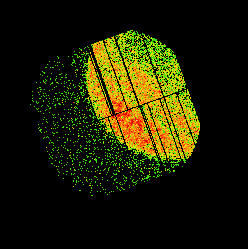XMM-Newton
Science Analysis System: User Guide




Next: 4.8.2 Creating response matrices
Up: 4.8 EPIC spectral analysis
Previous: 4.8 EPIC spectral analysis
4.8.1 Generating spectra
EPIC calibrated event lists must be filtered to generate spectra.
As for images, this filtering is normally performed in two steps.
First, the event lists are screened to reject spurious data and
to select only events which contain information of sufficient quality for
further scientific analysis. Secondly, the screened data are filtered to
construct data subsets adapted to specific spectral analysis.
For the latest information on general recommendations for a
conservative spectral analysis (i.e. recommendations about where the data
should be taken from the CCD, which energy and pattern range should be used,
which event quality flags should be selected), the user is strongly advised
to check the related sections in document "EPIC status of calibration and data
analysis" (XMM-SOC-CAL-TN-0018, [11]), available on the XMM-Newton SOC Calibration Web
page at http://www.cosmos.esa.int/web/xmm-newton/calibration.
See also the SAS threads at:
http://www.cosmos.esa.int/web/xmm-newton/sas-threads
The screening and filtering activities can be performed in an interactive
manner with the SAS task xmmselect. Basically, there are two possible
approaches offered by xmmselect to generate EPIC spectral
products:
- generate source and background spectra separately via the
xmmselect product selection "OGIP Spectrum". This
approach requires more analysis steps but is described here as
users might be interested in details,
- generate source and background spectra (together with related
response files) with the meta-task especget called via the
xmmselect product selection "OGIP Spectral Products".
For both cases, an EPIC image must be created and displayed
with xmmselect running on a filtered (or the original) event list
(see § 4.7.2). Note that it is not enough to
display an image through ds9 for xmmselect to be able to
communicate with it, the ds9 window must have been launched by
xmmselect.
In the following, the analysis steps for the "OGIP Spectrum" approach are
described:
- In the ds9 window, create a region for the source of interest.
Click once on the ds9 image and a region circle will appear (other
region shapes are available as well). Click on the
region circle and the region will be activated, allowing the region to be
moved and its size to be changed. Having created, placed, and sized the region
appropriate for the source, click the "2D region" button in the xmmselect
GUI. This transfers the region information into the "Selection expression"
text area in xmmselect. A newly defined ds9 region file can
optionally be saved to disk via the ds9 "Region"
 "Save Regions..." menu and re-loaded for further analysis steps via
the "Region"
"Save Regions..." menu and re-loaded for further analysis steps via
the "Region"  "Load Regions..." option.
"Load Regions..." option.
Note: For pn data of bright sources and of sources with narrow lines it might
be good to extract two spectra and corresponding backgrounds, response and
ancillary files: one set for single pixel events (PATTERN==0) and
another set for doubles (PATTERN IN [1:4]). Fitting these two spectra
simultaneously will show if there are any problems with pile-up (see
§ 4.5) and - as the energy calibration for singles is
slightly better than the one for doubles - will show the line features at
highest energy resolution in the single events spectra.
- To extract the spectrum, first click the circular button next to the PI
column in the xmmselect GUI. Next click the "OGIP Spectrum" button.
Select the "Spectrum" page of the evselect GUI to set the file name and
binning parameters for the spectrum. For example, set spectrumset to
src_spectrum.fits. The parameter spectralbinsize (the size of each spectral bin in
instrumental eV) shall be set to the same value (e.g., 5), if the user
wishes to merge the EPIC -MOS and -pn spectra into a single EPIC spectrum
(see the "Combining the spectra of the 3 EPIC cameras" thread;
http://www.cosmos.esa.int/web/xmm-newton/sas-threads).
Otherwise, the user is free to choose the bin size independently for each camera.
withspecranges must be checked,
specchannelmin set to 0, and specchannelmax set to 11999 for the
MOS or 20479 for the pn. Figure 21 shows a plot of
an example output spectrum which is automatically displayed in a grace
window upon generation by xmmselect.
Figure 21:
Example of count spectrum
of a source which is automatically displayed in a grace
window upon generation by xmmselect.
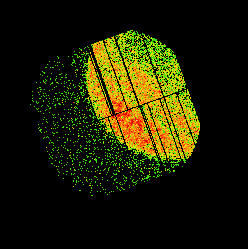 |
Note: xmmselect performs the calculation of the BACKSCAL factor,
which takes into account CCD gaps, bad pixels and the size of the extraction
region, on the fly during the spectrum generation. If evselect is used
instead for the extraction of the source and background spectra, the
BACKSCAL factor must be calculated explicitly by executing the
backscale task before any subsequent quantitative analysis, e.g. with
Xspec, can be performed.
- For checking whether pileup (§ 4.5) might be a
problem, create a source event file by checking the
keepfilteroutput and withfilteredset boxes on the evselect
"General" page and provide a filteredset name, e.g. src_evlist.fits,
for the resultant file. For this event file, remove the &&(PATTERN<=4)
phrase for the pn so that single, double, triple, and quadruple events are all
included. This filtered event list should be used as input file for the pattern
analysis to be performed by epatplot (see § 4.5).
- To extract a background spectrum from a source-free area, first remove
the spatial selection (previously defined for the source) from the
"Selection expression" window in xmmselect. Next repeat step 1) except
using now the "Region" option of ds9 to define the background area
and then click the "2D region" button. This will transfer the background region
description to the "Selection expression" in xmmselect. Finally, repeat
step 2) except setting now the spectrumset parameter to a different file
name, e.g. bkg_spectrum.fits.
Note: Background extraction from a source-free area might be
a problem in case of crowded fields. As a general advice for MOS, the
source-free background region should be extracted at roughly the same off-axis
angle as the position of the source. For pn, the recommendation is to select a
source-free background region at the same RAWY position on the chip as the
source (RAWY being the long axis of the CCD). So if the pn source is located
e.g. at RAWY line 150 on CCD 4, one should aim for selecting the background
from around line 150 on the same chip or, at least, from a chip
belonging to the same quadrant.
In the case of extended sources, where virtually no emission free regions exist on the CCD, the user is
advised to make use of EPIC background files and tools available through the SOC pages
(further details are given in § 4.6). An alternative approach for MOS might
be to extract source-free background regions from the outer CCDs (which
always are collecting data in imaging mode).
In the case of EPIC timing and pn burst mode observations that generally are
performed for bright point-like sources, the background will usually not be an issue.
Note that in these modes, the RAWY coordinate is not giving spatial but timing
information and the source is visible as a bright strip when plotting RAWX
against RAWY. In the case of the MOS cameras, the timing strip is only 100 pixels wide
and if a background spectrum needs to be extracted it should be taken from
the outer CCDs which are collecting data in imaging mode. In the case of the pn,
background regions can be extracted in emission-free strips parallel to
the readout direction (i.e. defining a spatial filter expression in
RAWX only - a selection in RAWY would incorrectly exclude certain time
intervals) excluding the region with registered events from the source.
Details on how to extract source and background regions for the case of
EPIC timing mode are given at:
http://www.cosmos.esa.int/web/xmm-newton/sas-threads
for the case of pn and MOS.
For the analysis of pn burst mode data special care has to be taken in
the way of selecting the source and background regions. RAWY may have to be
chopped in order to exclude contamination from the source, see e.g. the
analysis of burst mode data of the Crab in Kirsch et al. (2006)
[10], section 3, available online as XMM-SOC-CAL-TN-0069 [10].
Some information on the analysis of extended objects, particularly where
a determination of the background is difficult from the individual data set,
is provided in § 4.6.




Next: 4.8.2 Creating response matrices
Up: 4.8 EPIC spectral analysis
Previous: 4.8 EPIC spectral analysis
European Space Agency - XMM-Newton Science Operations Centre