Next: 4.8.2 Creating response matrices Up: 4.8 EPIC spectral analysis Previous: 4.8 EPIC spectral analysis
EPIC calibrated event lists must be filtered to generate spectra. As for images, this filtering is normally performed in two steps. First, the event lists are screened to reject spurious data and to select only events which contain information of sufficient quality for further scientific analysis. Secondly, the screened data are filtered to construct data subsets adapted to specific spectral analysis.
For the latest information on general recommendations for a conservative spectral analysis (i.e. recommendations about where the data should be taken from the CCD, which energy and pattern range should be used, which event quality flags should be selected), the user is strongly advised to check the related sections in document "EPIC status of calibration and data analysis" (XMM-SOC-CAL-TN-0018, [12]), available on the XMM-Newton SOC Calibration Web page at http://www.cosmos.esa.int/web/xmm-newton/calibration.
See also the SAS threads at:
http://www.cosmos.esa.int/web/xmm-newton/sas-threads
The screening and filtering activities can be performed in an interactive manner with the SAS task xmmselect. Basically, there are two possible approaches offered by xmmselect to generate EPIC spectral products:
For both cases, an EPIC image must be created and displayed with xmmselect running on a filtered (or the original) event list (see § 4.7.2). Note that it is not enough to display an image through ds9 for xmmselect to be able to communicate with it, the ds9 window must have been launched by xmmselect.
In the following, the analysis steps for the "OGIP Spectrum" approach are described:
Note: For pn data of bright sources and of sources with narrow lines it might be good to extract two spectra and corresponding backgrounds, response and ancillary files: one set for single pixel events (PATTERN==0) and another set for doubles (PATTERN IN [1:4]). Fitting these two spectra simultaneously will show if there are any problems with pile-up (see § 4.5) and - as the energy calibration for singles is slightly better than the one for doubles - will show the line features at highest energy resolution in the single events spectra.
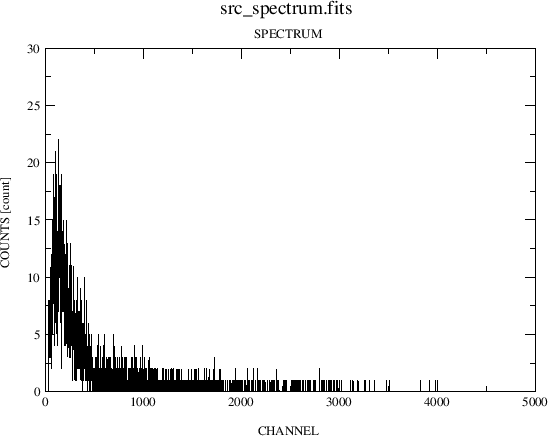 |
Note: xmmselect performs the calculation of the BACKSCAL factor, which takes into account CCD gaps, bad pixels and the size of the extraction region, on the fly during the spectrum generation. If evselect is used instead for the extraction of the source and background spectra, the BACKSCAL factor must be calculated explicitly by executing the backscale task before any subsequent quantitative analysis, e.g. with Xspec, can be performed.
Note: Background extraction from a source-free area might be a problem in case of crowded fields. As a general advice for MOS, the source-free background region should be extracted at roughly the same off-axis angle as the position of the source. For pn, the recommendation is to select a source-free background region at the same RAWY position on the chip as the source (RAWY being the long axis of the CCD). So if the pn source is located e.g. at RAWY line 150 on CCD 4, one should aim for selecting the background from around line 150 on the same chip or, at least, from a chip belonging to the same quadrant.
In the case of extended sources, where virtually no emission free regions exist on the CCD, the user is advised to make use of EPIC background files and tools available through the SOC pages (further details are given in § 4.6). An alternative approach for MOS might be to extract source-free background regions from the outer CCDs (which always are collecting data in imaging mode).
In the case of EPIC timing and pn burst mode observations that generally are performed for bright point-like sources, the background will usually not be an issue. Note that in these modes, the RAWY coordinate is not giving spatial but timing information and the source is visible as a bright strip when plotting RAWX against RAWY. In the case of the MOS cameras, the timing strip is only 100 pixels wide and if a background spectrum needs to be extracted it should be taken from the outer CCDs which are collecting data in imaging mode. In the case of the pn, background regions can be extracted in emission-free strips parallel to the readout direction (i.e. defining a spatial filter expression in RAWX only - a selection in RAWY would incorrectly exclude certain time intervals) excluding the region with registered events from the source.
Details on how to extract source and background regions for the case of EPIC timing mode are given at:
http://www.cosmos.esa.int/web/xmm-newton/sas-threads
for the case of pn and MOS.
For the analysis of pn burst mode data special care has to be taken in
the way of selecting the source and background regions. RAWY may have to be
chopped in order to exclude contamination from the source, see e.g. the
analysis of burst mode data of the Crab in Kirsch et al. (2006)
[10], section 3, available online as XMM-SOC-CAL-TN-0069 [10].
Some information on the analysis of extended objects, particularly where a determination of the background is difficult from the individual data set, is provided in § 4.6.
European Space Agency - XMM-Newton Science Operations Centre