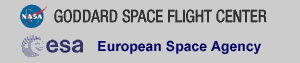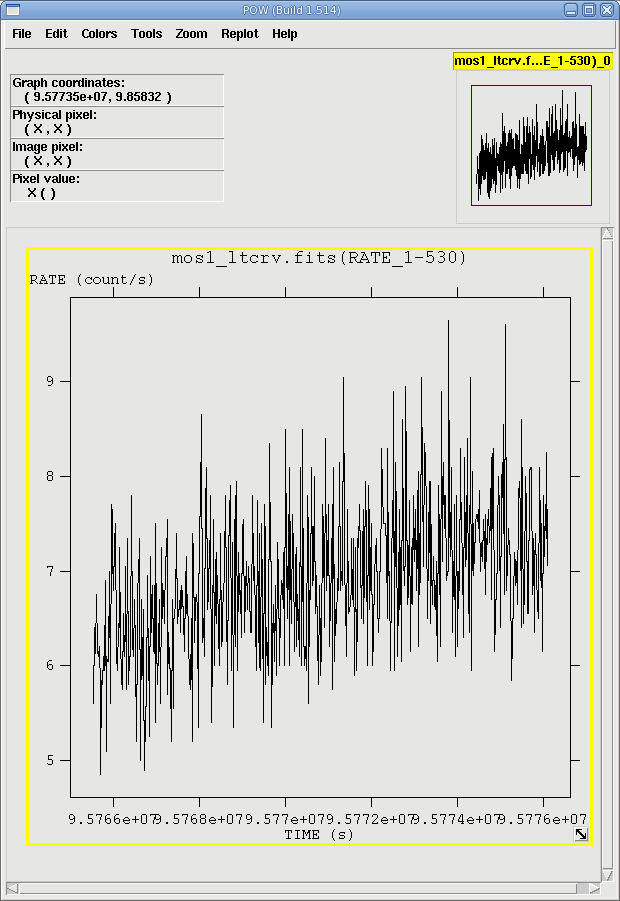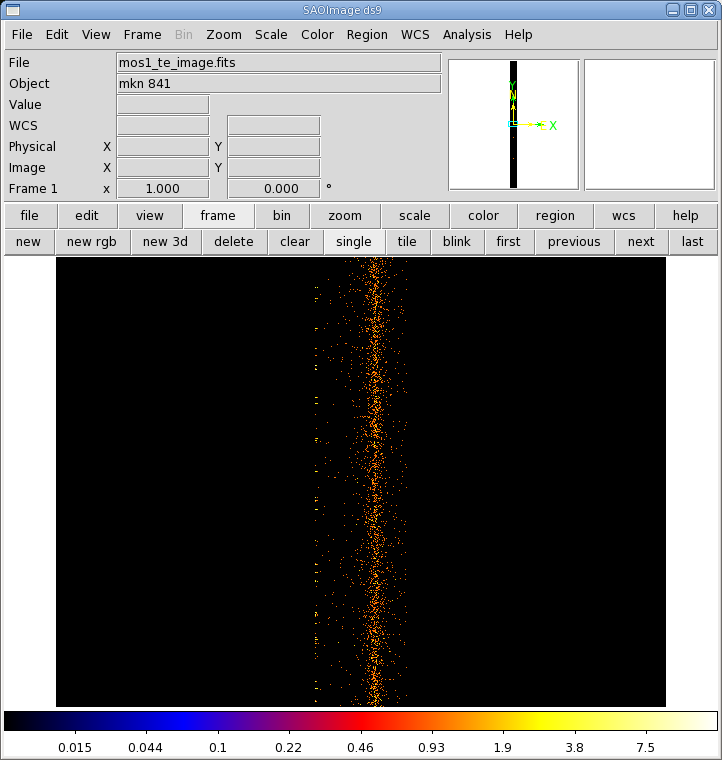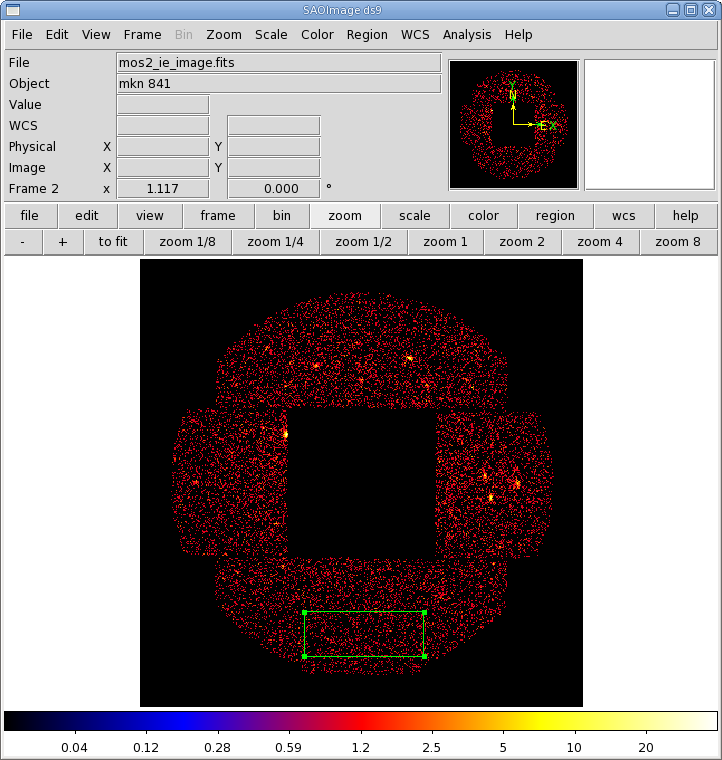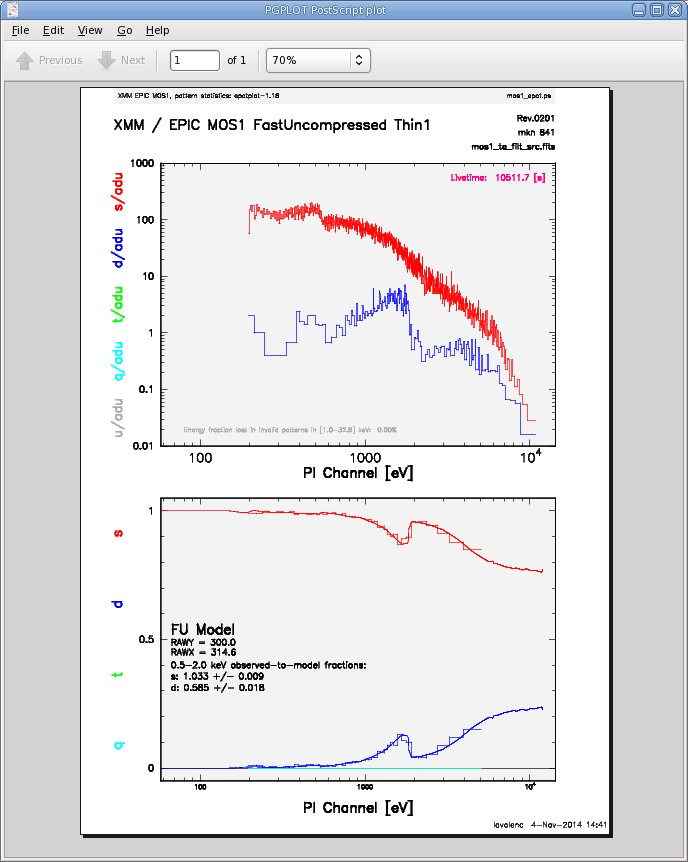THE XMM-NEWTON ABC GUIDE, STREAMLINED
EPIC-MOS (TIMING mode), Command Line
Contents
Prepare the Data
Reprocess the Data
Apply Standard Filters
Make a Light Curve
Extract the Source and Background Spectra
Check for Pile Up
Determine the Spectrum Extraction Areas
Create the Photon Redistribution Matrix (RMF) and Ancillary File (ARF)
Prepare the Data
Please note that the two tasks in this section (cifbuild and odfingest) must be run in the ODF directory. These are the only tasks with that requirement, and after this section, we will work exclusively in our reprocessing directory.Many SAS tasks require calibration information from the Calibration Access Layer (CAL). Relevant files are accessed from the set of Current Calibration File (CCF) data using a CCF Index File (CIF). To set the environment parameter and make the ccf.cif file, type
cd ODF setenv SAS_ODF /full/path/to/ODF/directory/ setenv SAS_ODFPATH /full/path/to/ODF/directory/ cifbuild
To use the updated CIF file in further processing, you will need to reset the environment variable SAS_CCF:
setenv SAS_CCF /full/path/to/ODF/ccf.cif
The task odfingest extends the Observation Data File (ODF) summary file with data extracted from the instrument housekeeping data files and the calibration database. It is only necessary to run it once on any dataset, and will cause problems if it is run a second time. If for some reason odfingest must be rerun, you must first delete the earlier file it produced. This file largely follows the standard XMM naming convention, but has SUM.SAS appended to it. After running odfingest, you will need to reset the environment variable SAS_ODF to its output file. To run odfingest and reset the environment variable, type
odfingest setenv SAS_ODF /full/path/to/ODF/full_name_of_*SUM.SAS
You will likely find it useful to alias these environment variable resets in your login shell (.cshrc, .bashrc, etc.).
Reprocess the Data
To reprocess the data, make a new working directory and call emproc.cd ../ mkdir PROC cd PROC emproc
By default, intermediate files that are generated are not kept. Emproc designates its output event files with "TimingEvts.ds". It is convenient to rename them something easy to type:
cp 0201_0070740101_EMOS1_S001_TimingEvts.ds mos1_te.fits
If you are likely to want to extract a background spectrum for your source, you will also need to consider the imaging event file. We might as well deal with that while we're here. Remember that whatever filtering is done on the timing event file must also be done on the image event file.
cp 0201_0070740101_EMOS1_S001_ImagingEvts.ds mos1_ie.fits
Apply Standard Filters
The filtering expression for the MOS in TIMING mode is the same as for IMAGING mode:
(PATTERN <= 12)&&(PI in [200:12000])&&#XMMEA_EM
The first two expressions will select good events with PATTERN in the 0 to 12 range. The PATTERN value is similar the GRADE selection for ASCA data, and is related to the number and pattern of the CCD pixels triggered for a given event. Single pixel events have PATTERN == 0, while double pixel events have PATTERN in [1:4] and triple and quadruple events have PATTERN in [5:12].
The second keyword in the expressions, PI, selects the preferred pulse height of the event. For the MOS, it should be between 200 and 12000 eV. This should clean up the image significantly with most of the rest of the obvious contamination due to low pulse height events. Setting the lower PI channel limit somewhat higher (e.g., to 300 or 400 eV) will eliminate much of the rest.
Finally, the #XMMEA_EM filter provides a canned screening set of FLAG values for the event. (The FLAG value provides a bit encoding of various event conditions, e.g., near hot pixels or outside of the field of view. Setting FLAG == 0 in the selection expression provides the most conservative screening criteria and usually is not necessary for the MOS.)
To filter the data, type
evselect table=mos1_te.fits filteredset=mos1_te_filt.fits \
expression='(PATTERN <= 12) && (PI in [200:12000]) && #XMMEA_EM'
and, if you're using the image event file,
evselect table=mos1_ie.fits filteredset=mos1_ie_filt.fits \
expression='(PATTERN <= 12) && (PI in [200:12000]) && #XMMEA_EM'
where
-
table - input event table
expression - filtering expression
filteredset - output file name
Make a Light Curve
Sometimes, it is necessary to use filters on time in addition to those mentioned above. This is because of soft proton background flaring, which can have count rates of 100 counts/sec or higher across the entire bandpass.To determine if our observation is affected by background flaring, we can make a light curve and display it with, for instance, fv:
evselect table=mos1_te_filt.fits rateset=mos1_ltcrv.fits maketimecolumn=yes \
timebinsize=20 makeratecolumn=yes
where
-
table - input event table
rateset - name of output light curve file
maketimecolumn - make a time column
timebinsize - time binning (seconds)
makeratecolumn - make a count rate column, otherwise a count column will be created
The output file mos1_ltcrv.fits can be viewed by using fv, as shown
in Figure 1. No flares are evident, so we will continue to the next section. However, if a dataset does contain flaring, it should be removed in the same way as shown for EPIC IMAGING mode data
here.
- fv mos1_ltcrv.fits &
Extract the Source and Background Spectra
First, we will need to make an image of the filtered event file:
evselect table=mos1_te_filt.fits imagebinning=binSize \
imageset=mos1_te_image.fits withimageset=yes \
xcolumn=RAWX ycolumn=TIME ximagebinsize=1 yimagebinsize=1
where the keywords are the same as for
applying standard filters, and
-
imagebinning - method of filtering
imageset - name of output image
xcolumn - column with x-coordinates
ycolumn - column with y-coordinates
ximagebinsize - binning factor for x-axis
yimagebinsize - binning factor for y-axis
The image can be displayed with ds9. As can be seen in Figure 2, the source is centered on RAWX=314. We will extract this and the 10 pixels on either side of it, keeping only the highest quality, single pattern events (FLAG==0 && PATTERN==0).
evselect table=mos1_te_filt.fits withspectrumset=yes \
spectrumset=source_pi.fits energycolumn=PI spectralbinsize=5 \
withspecranges=yes specchannelmin=0 specchannelmax=11999 \
withfilteredset=yes filteredset=mos1_te_filt_source.fits \
expression='(FLAG==0) && (PATTERN==0) && (RAWX in [304:324])'
where the keywords are the same as above, and
-
spectrumset - output spectrum name
energycolumn - name of the energy column
spectralbinsize - binning factor for spectrum
specchannelmin - minimum channel number
specchannelmax - maximum channel number
If needed, we can also extract a background spectrum. For this, we will use the imaging event list, since we want the background to be as far away from the source as possible. As with the source spectrum, we will need to make an image first.
evselect table=mos1_ie_filt.fits imagebinning=binSize \
imageset=mos1_ie_image.fits withimageset=yes \
xcolumn=DETX ycolumn=DETY ximagebinsize=100 yimagebinsize=100
The image is shown in Figure 3, with the background extraction region
overlayed. Once again, we will only keep the high quality events, but
we'll loosen the restriction on the event pattern a bit, using patterns
0, 1, and 3, since we're using the outer CCDs.
evselect table=mos1_ie_filt.fits withspectrumset=yes spectrumset=bkg_pi.fits \
energycolumn=PI spectralbinsize=5 withspecranges=yes specchannelmin=0 \
specchannelmax=11999 withfilteredset=yes filteredset=mos1_filt_bkg.fits \
expression='(FLAG==0)&&((DETX,DETY) in BOX(301.5,-13735.5,10700,4000,0))&&(PATTERN==0)'
|