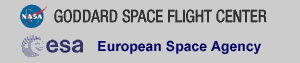XMM-NEWTON BUDGET PROPOSAL & PLANNING TOOLS
How to Make the Proposal Cover Page
PIs submitting a budget proposal need to include a PDF of the Proposal Cover Page that is made in NSPIRES. Here is a step-by-step guide.
- Log into NSPIRES. Click on Solicitations in the upper right corner, next the the Help button.
- On the Solicitations page, on the left side, you can filter by keyword. Enter "XMM" (without the quotes). If you are making a budget proposal for an A or B target, select "XMM-Newton Cycle 23". If you are making a budget proposal for a C target from an earlier AO, select "XMM-Newton C Targets for Fiscal Year 24".
- If you selected "XMM-Newton Cycle 23", then under Release, there is an entry that says "XMMNC23 Budget Proposals Due". If you selected "XMM-Newton C Targets for Fiscal Year 24", the entry says "XMMNCTFY24 C-Target Budget Proposals Due". The last part of either entry is a link that says "Create". Clicking on this will take you to a page where you can enter the title (this should be the title of the science proposal). When done, press "Continue".
- This will take you to another page where you can enter your organization's name. When done, press "Continue".
- On this next page, confirm that the information shown for your organization is correct, and press "Continue".
- On this next page, there is a question asking if you are currently serving or have previously served as PI, PD, Co-I, Science PI, etc., on any federally funded project. Click the button as appropriate and press "Save".
- Now we arrive at the page where you can start entering proposal information. Under "Proposal Cover Page", there are links for making the Proposal Summary, Business Data, Budget, Program Specific Data, and Proposal Team sections of the proposal. For instance, clicking on Proposal Summary will take you to a page with some instructions about what is needed for that section, and an "Edit" button to make it. When you are done editing it, click "Save". This will return you to the Proposal Summary page, where you can click "OK" when you are done with that section and want to return to the page with links to all the other sections.
- When you have added all the information needed, toward the bottom of the page is a "Generate" button. This will make a link to a PDF called "Draft Proposal". It will show up right above the OK button at the bottom of the page. This is the Proposal Cover Page.
If you have any questions concerning XMM-Newton send e-mail to xmmhelp@lists.nasa.gov