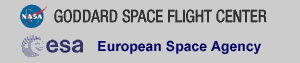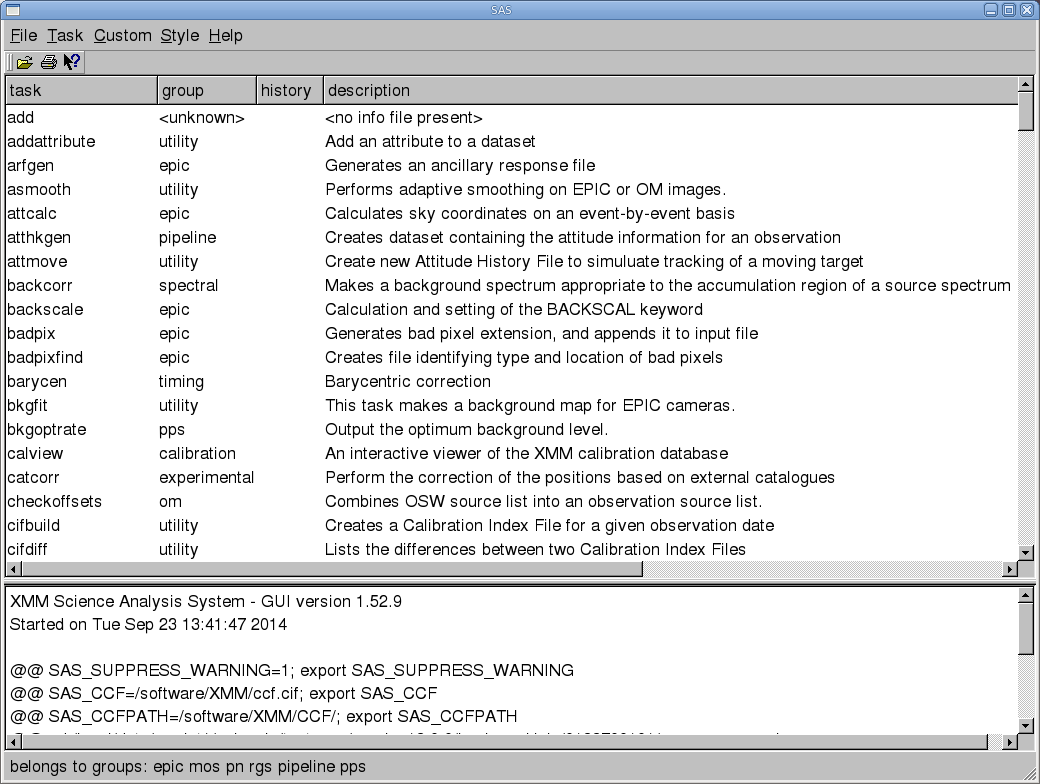THE XMM-NEWTON ABC GUIDE, STREAMLINED
SAS Set Up
If you are reducing data locally, is also assumed that SAS has already been installed and initialized, with environmental parameters set. If not, detailed instructions on downloading and installing it can be found here. SAS also requires extensive calibration data which must be available under a Current Calibration File (CCF) directory; information on this and links to CCF release notes can be found here.
Once SAS is installed, environmental parameters need to be set so it
will run properly:
setenv SAS_CCFPATH /full/path/to/CCF setenv SAS_ODF /full/path/to/ODF setenv SAS_CCF /full/path/to/ODF/ccf.cifWhile the following parameters are not necessary to set, they can be useful to know about. They set the verbosity (1=little; 10=lot), warning level (1=little; 10=lot), and the default image viewer. We'll set it to ds9, but set it to whatever you like.
setenv SAS_VERBOSITY 3 setenv SAS_SUPPRESS_WARNING 3 setenv SAS_IMAGEVIEWER ds9And now we can intialize SAS:
source /full/path/to/xmmsas_20131209_1901/setsas.cshor
source /full/path/to/xmmsas_20131209_1901/setsas.shas is appropriate to your shell.
There are two ways to run SAS: with a GUI, or on the command line. To call the GUI, type
sas &Or, if you prefer, you can just type in the SAS task you want (and any parameters that are needed) on the command line. The GUI interface is shown in Figure 1.
If you have any questions concerning XMM-Newton send e-mail to xmmhelp@lists.nasa.gov