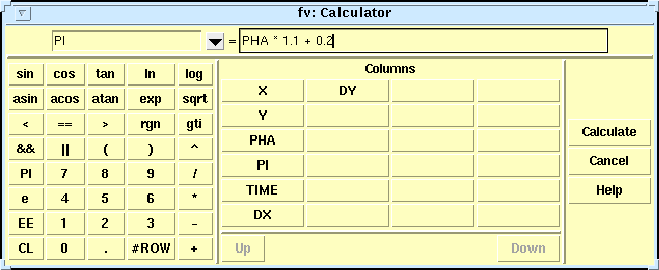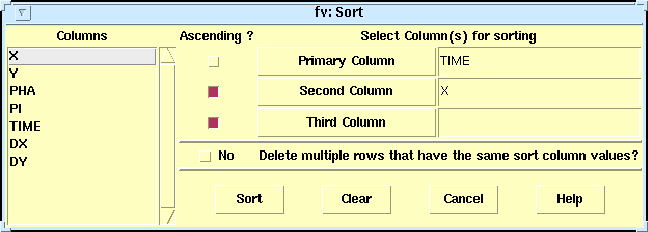|
Next: Table Analysis and Plotting Up: No Title Previous: Tables Table Editingfv contains an extensive set of editing tools for modifying the contents of FITS tables. Recall that fv always makes changes to a backup copy of the file, so it is safe to practice these edit features as long as you don't explicitly save the changes at the end. The simplest way to edit a single table cell is to click on it then enter the new value in the edit window at the bottom (you must hit `Enter' to copy the change into the table). Global edits to an entire column at once can be performed by clicking on the `Calc' menu (Figure 14). Select the name of the column you want to modify in the upper left box, then enter the expression to be used to calculate the value of each row of the column in the upper right box. This expression can involve the values of other columns or keywords (read the Help file for all the details). This same calculator can be used to create an entirely new table column by entering a new column name in the left box rather than the name of an existing column.
Functions to insert or delete rows or columns in the table are available under the `Edit' menu. The `delete rows' functions is especially powerful and provides a control window similar to the column calculator that lets you to selectively delete rows from the table that satisfy a given logical expression (e.g, delete the rows with "TIME > 87400000 && sqrt(X*X + Y*Y) > 1000" The table can be sorted on the values in any column with the Sort menu (Figure 15). Select the primary column for sorting and optionally a second and third column to be used to sort the rows that have the same value for the primary column. The table can be sorted in ascending or descending order.
The entire table can also be copied to a plain ASCII format file from the File menu. The ASCII file can then be printed or edited with an ordinary text editor program.
Next: Table Analysis and Plotting Up: No Title Previous: Tables Project Scientist: William Pence Project Engineer : Pan Chai July 2008 |